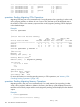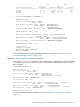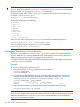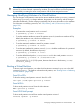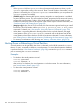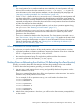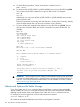HP-UX Virtual Partitions Administrator Guide (includes A.05.09) (5900-2188, March 2012)
NOTE:
— If the vparboot fails but vparstatus shows the target virtual partition as down, try the
vparboot again after waiting a few seconds. There is a small window of time after a virtual
partition is downed by the shutdown or vparreset command before you can perform the
vparboot command successfully.
— (PA-RISC only) On nPartitionable servers, memory assigned to a virtual partition is scrubbed
as part of the boot process. This will increase boot times, proportional to the amount of memory
assigned the virtual partition. Further, if the virtual partition that is being booted owns the
hardware console port, there will be a pause in the console output. For more information, see
“Switchover Pause with Shutting Down” (page 32).
— (Integrity only) Under vPars A.05.02 and later, the vPars Monitor supports launching an install
kernel from CD or DVD media with the vparload -p partition_name -D disk_index
command. For details, see “vPars Monitor: Using vPars Monitor Commands” (page 128).
— When there is a pending Reboot for Reconfiguration for the involved nPartition, the target
virtual partition of the vparload or vparboot commands will not be booted until all the
virtual partitions have been shutdown and the vPars Monitor rebooted. For more information
see “Shutting Down or Rebooting the nPartition (Or Rebooting the vPars Monitor)” (page 149).
— For memory considerations when booting, see “Memory: Allocation Notes” (page 214).
Shutting Down or Rebooting a Virtual Partition
A virtual partition can be gracefully shut down or rebooted via the HP-UX command shutdown;
there is no vpar* command to shutdown a virtual partition. To ensure that the partition database
is synchronized (see “vPars Partition Database” (page 28)), execute the vparstatus command
prior to executing the shutdown command.
Examples
• To shutdown the virtual partition winona1:
winona1# vparstatus
winona1# shutdown -h
After winona1 is shutdown, the virtual partition is in the down state. For more information,
see “Virtual Partition States” (page 135).
• To reboot the virtual partition winona1:
winona1# vparstatus
winona1# shutdown -r
148 vPars Monitor and Shell Commands