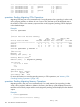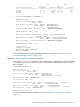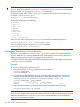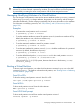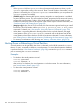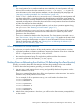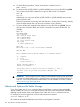HP-UX Virtual Partitions Administrator Guide (includes A.05.09) (5900-2188, March 2012)
TIP: When a virtual partition is removed, data residing on the disk(s) of the target partition is not
removed. If you have removed a partition by accident, you may be able to recover the partition
by immediately re-creating the same virtual partition with the same assigned resources.
Managing: Modifying Attributes of a Virtual Partition
You can change a virtual partition’s name and its resource attributes via the vparmodify command.
When using vparmodify to change attributes, the partition can be running, and the changes
take effect immediately. See the manpage vparmodify(1M) for more information on the attributes.
For information on modifying resources, see “CPU, Memory, and I/O Resources (A.04.xx)”
(page 199).
Examples
• To rename the virtual partition uma1 to winona1:
# vparmodify -p uma1 -P winona1
• To set the autoboot attribute to manual for partition winona1 (manual turns autoboot off. By
default, the attribute is auto, which turns autoboot on):
# vparmodify -p winona1 -B manual
• To set the autosearch attribute to search for partition winona1:
# vparmodify -p winona1 -B search
• To set the static attribute for partition winona1 (static disables modification of a partition’s
resources. By default, the attribute is dynamic):
# vparmodify -p winona1 -S static
• To set the default kernel path to /stand/vmunix.new for the virtual partition winona1:
# vparmodify -p winona1 -b /stand/vmunix.new
(vPars A.04.01) For 11i v2 (11.23) systems, alternate kernels are in the directory /stand/
alternate_config/.
Booting a Virtual Partition
To boot a single virtual partition, use either the vPars Monitor command vparload or the shell
command vparboot. (To shutdown a booted virtual partition, see “Shutting Down or Rebooting
a Virtual Partition” (page 148)).
From ISL or EFI>
To boot the existing virtual partition winona1 from ISL or EFI:
ISL> hpux /stand/vpmon vparload -p winona1
From MON>
To boot virtual partition winona1 from the vPars Monitor:
MON> vparload -p winona1
From HP-UX shell prompt
To boot virtual partition winona2 from another virtual partition winona1:
winona1# vparboot -p winona2
Managing: Modifying Attributes of a Virtual Partition 147