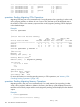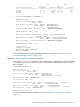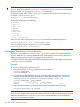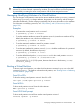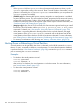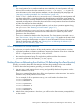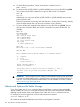HP-UX Virtual Partitions Administrator Guide (includes A.05.09) (5900-2188, March 2012)
TIP: For the vparcreate options, you can create a text file that includes all the options and
then cat the text file within the vparcreate command line. This avoids having to remember all
the options when you are typing the vparcreate command line.
For example, for the vPars A.03.xx vparcreate command of winona2, you can create a text
file called /stand/winona2.opts:
winona1# vi /stand/winona2.opts
The text file would contain the following:
-p winona2 \
-a cpu::3 \
-a cpu:::2:4 \
-a cpu:41 \
-a cpu:45 \
-a mem::1280 \
-a io:0.8 \
-a io:1.10 \
-a io:0.8.0.0.5.0:boot
When you are ready to execute the vparcreate command, the command appears as:
winona1# vparcreate ‘cat /stand/winona2.opts‘
You can verify the creation using the vparstatus command:
winona1# vparstatus -p winona2 -v
Managing: Removing a Virtual Partition
To remove a virtual partition, use vparremove. vparremove purges the virtual partition from
the vPars database. Any resources dedicated to the virtual partition are now free to allocate to a
different virtual partition (for A.03, see Appendix B for exceptions).
You need to shutdown the virtual partition before attempting removal. If the target virtual partition
is running, vparremove will fail.
Example
To remove a virtual partition named winona2:
1. If the virtual partition is running, shutdown the virtual partition:
winona2# vparstatus
winona2# shutdown -h
2. From the running virtual partition winona1, verify the target virtual partition winona2 has
entered the down state (for more information on virtual partition states, see “Commands:
Displaying vPars Monitor and Resource Information (vparstatus)” (page 135)):
winona1# vparstatus | grep winona2
winona2 Down Dyn,Auto /stand/vmunix
winona2 2/ 8 2 1 2 0/ 0 1280
3. After the virtual partition is in the down state, remove the virtual partition winona2:
winona1# vparremove -p winona2
NOTE: If the vparremove fails but vparstatus shows the target virtual partition as down, try
the vparremove again after waiting a few seconds. There is a small window of time after a virtual
partition is downed by the shutdown or vparreset command before you can perform the
vparremove command successfully.
146 vPars Monitor and Shell Commands