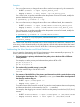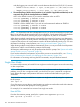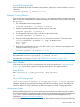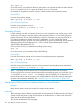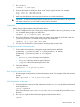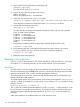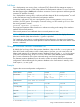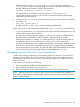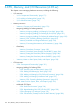HP-UX Virtual Partitions Administrator Guide (includes A.05.08) (5900-1312, March 2011)
and after logging into winona2 which owns the alternate boot disk at 0/8/0/0.5.0, execute:
— PA-RISC: winona1# mkboot -a "hpux /stand/vpmon -a" /dev/rdsk/c1t5d0
— Integrity: winona1# mkboot -a "boot vpmon -a" /dev/rdsk/c1t5d0
4. The autoboot flag of all the virtual partitions is set to AUTO. If applicable
and desired
, set the
autosearch flag of all the virtual partitions to SEARCH.
AUTO is the default. However, if you need to reset these values to AUTO:
winona1# vparmodify -p winona1 -B auto
winona1# vparmodify -p winona2 -B auto
winona1# vparmodify -p winona3 -B auto
SEARCH is not the default value. If you wish to set the autosearch attribute to SEARCH:
winona1# vparmodify -p winona1 -B search
winona1# vparmodify -p winona2 -B search
winona1# vparmodify -p winona3 -B search
NOTE: For Superdome and other nPartitionable servers, you must use the boot device path "path
flags" to set automatic booting past the BCH for an nPartition. See the manual HP System Partitions
Guide for more information, including the proper configuration of paths for an nPartition.
When booting multiple virtual partitions automatically, the sequence for booting is not deterministic,
and booting a sequence of virtual partitions automatically is not supported. If booting a sequence
is required, the sequence of virtual partitions needs to be booted manually (one by one). For more
information on booting a virtual partition, see “Booting a Virtual Partition” (page 153).
When booting multiple virtual partitions automatically, there is no way to tell which virtual partition
will be active with the console after the partitions have booted.
All changes to stable storage can only be performed at the BCH> prompt. See “System-wide stable
storage and the setboot command” (page 23).
If you need to reboot the hard partition as part of the process to access the BCH>, see “Shutting
Down or Rebooting the nPartition (Or Rebooting the vPars Monitor)” (page 154).
For information on accessing and using the BCH commands, see your hardware manual.
Single-User Mode
It is occasionally necessary to boot HP-UX into single-user mode to diagnose issues with networking
or other components.
NOTE: Although you can boot a virtual partition into single-user mode to diagnosis an OS
problem, once you are in single-user mode, you should not use vpar* commands in single-user
mode. Reboot the target virtual partition and return to multi-user mode before using the vpar*
commands.
On a non-vPars server, you would boot a system in to single-user mode by using the -is option at
the ISL prompt:
ISL> hpux -is
On a vPars server, you can boot a virtual partition into single-user mode either at the vPars Monitor
prompt or at the HP-UX shell prompt of a running partition.
For example, if we wanted to boot winona2 into single user mode:
From MON>
From the vPars Monitor prompt, specify the -is option as an argument to vparload.
MON> vparload -p winona2 -o "-is"
162 vPars Monitor and Shell Commands