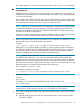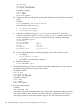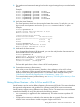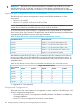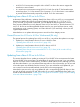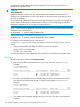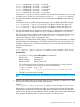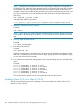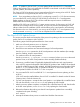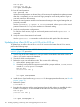HP-UX Virtual Partitions Administrator Guide (includes A.05.08) (5900-1312, March 2011)
NOTE: If the BOOT and ALTBOOT disks are a mirrored pair, updating is not required on
the ALTBOOT disk. Otherwise, after updating the OS on the primary boot path disk, boot the
virtual partitions from the alternate path boot disk and repeat the update-ux procedure. For
example, if keira2 has an alternate boot disk that is not a mirror of the primary boot disk, and
you wish to update the OS on the alternate boot disk, boot keira2 from the alternate boot
path using:
MON> vparload -p keira2 -B ALT
and repeat the update-ux procedure
keira2# update-ux -s depot1:/release/0505.1123/HPUX11i-OE-Ent.DVD HPUX11i-OE-Ent T1335BC
7. Reboot the nPartition to the ISL> prompt.
Example:
MON> reboot
NOTE: At this point, you need to reboot the nPartition from the MON> prompt, not just the
virtual partition. By rebooting the nPartition, you can load the new vPars Monitor in the next
step.
8. From ISL> load the vPars Monitor.
Example:
ISL> hpux /stand/vpmon
9. Boot the virtual partitions.
Example:
MON> vparload -all
When the virtual partitions are booted, they will continue and complete their update processes.
After this is completed, you should arrive at the login: prompt for each virtual partition. Login
as root and continue to the next step.
10. Turn autoboot and autosearch settings back to their original settings that you recorded earlier
above.
Example:
keira1 # vparmodify -p keira1 -B auto
keira1 # vparmodify -p keira1 -B nosearch
keira1 # vparmodify -p keira2 -B manual
keira1 # vparmodify -p keira2 -B nosearch
keira1 # vparmodify -p keira3 -B auto
keira1 # vparmodify -p keira3 -B nosearch
The virtual partitions should now be running the latest OE and vPars version.
Updating vPars A.03.xx to vPars A.03.05
This section describes the process for updating a vPars environment from earlier vPars A.03.xx
releases to vPars A.03.05.
108 Installing, Updating, or Removing vPars and Upgrading Servers with vPars