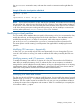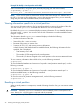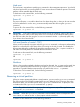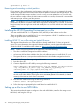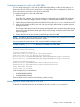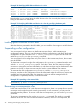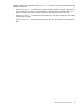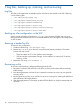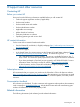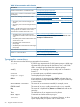HP-UX Virtual Partitions 6.0 Administrator Guide
Example 28 Modify a virtual partition with vHBA
Add a virtualized hba, using NPIV ports (manually assigning port and node WWNs)
# vparmodify -p Oslo -a \
hba:avio_stor:,,0x100000110a030000,0x100000110a030001:npiv:/dev/fcd0
NOTE: If you want to create a vPar that has access to the same storage as a different vPar or
the VSP, or re-create a vPar configuration, giving it the same storage access, you can manually
assign the port and node worldwide names, as in the example.
Viewing information specific to a virtual partition
You can view information about a vPar by specifying either the name or the number of the vPar.
You must use the vparstatus command from the VSP to view vPar information.
By default, the vparstatus command displays summary information. To view detailed information
you must use the -v option. You can also view the vPar information in machine-readable format
using the -M option.
The information that the vparstatus command displays includes the following:
• Number and name of the vPar.
• State of the vPar – active or inactive.
• Run-state of the active or inactive vPar.
• Summary of CPU, I/O, and memory resource allocations.
In both summary and detailed machine-readable format, the following information for the
specified vPar is displayed:
◦ Total memory size in MB.
◦ The number of CPUs assigned to the virtual partition.
◦ The virtual I/O devices assigned to the virtual partition in the resource statement format.
To view summary information about all the vPars, run the following command:
# vparstatus
To view the detailed attributes and resources of a specific virtual partition named vpar1, run the
following command:
# vparstatus -p vpar1 -v
To view the detailed attributes and resources of a specific virtual partition named vpar1 in
machine-readable format, run the following command:
# vparstatus -p vpar1 -M
To view the revisions of partition management tools, run the following command:
# vparstatus -r
Resetting a virtual partition
When a virtual partition is unresponsive, instead of shutting down the vPar, you can reset or restart
the vPar.
CAUTION: When the vparreset command is used accidentally, serious consequences can
occur. Hence, the -f (force) option is required with the command.
You can perform any of the different reset operations described here.
42 Creating and managing virtual partitions