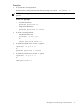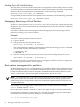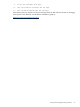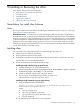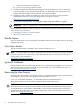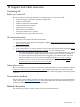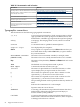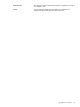HP Superdome 2 Partitioning Administrator Guide
Shutting Down All Virtual Partitions
The only times you need to shutdown all of the virtual partitions within a hard partition is when
a hardware problem or nPartition modification requires the nPartition to be down. To gracefully
shutdown all the virtual partitions in an nPartition, run the following command:
poweroff partition <npar_id> OVERRIDE
To ungracefully shutdown all the virtual partitions in an nPartition, run the following command:
poweroff partition <npar_id> OVERRIDE FORCE
Managing: Removing a Virtual Partition
To remove a virtual partition, use vparremove. vparremove purges the virtual partition from
the parspec. Any resources dedicated to the virtual partition are now free to allocate to a different
virtual partition.
You need to shutdown the virtual partition before attempting removal. If the target virtual
partition is running, vparremove will fail.
Example
To remove a virtual partition named vPar0001:
1. Login to the OA.
2. The partition must be in the Down state.
vparstatus -N nPar0001 -p vPar0001
The virtual partition, if running, can be shutdown from the OA using poweroff command,
or from OS by running the following commands:
# vparstatus -N 1
# shutdown -h
3. After the virtual partition is in the down state, remove the virtual partition vPar0001:
vparremove -N nPar0001 -p vPar0001 -f
Unintentional use of this command has serious consequences; therefore the user is required to
confirm the operation with the -f (force) option.
Boot options management for partitions
On HP Superdome 2 servers, a virtual partition is presented much like a finer grained nPartition.
Each virtual partition has its own EFI shell. This means that an OS in a virtual partition can be
booted from the EFI shell just like an nPartition. Standard EFI/loader/OS mechanisms can be
used to set boot disks, specify kernel paths and kernel boot options for a vPar.
NOTE: Consequently, there is no support for specifying boot disk, kernel boot path or kernel
boot options in the vPar commands. OS commands like setboot now directly operate on the
stable storage of the virtual partition instead of updating the vpdb (which used to be the case
on earlier platforms).
For example, if you are logged into virtual partition Oslo2 and execute the command:
Oslo2# Oslo2# setboot -b on
this would set the "autoboot" attribute to "ON" in the stable storage of virtual partition Oslo2.
On Superdome 2 platforms, when running in a vPar OS, the following options of the setboot
command may be used to alter boot settings on a virtual partition:
-p : To set the primary boot path
92 Managing and Booting Virtual Partitions