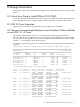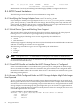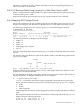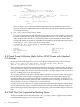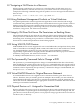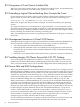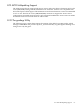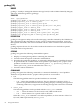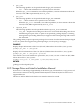HP Integrity Virtual Machines Release Notes Version A.03.50
8.14 Using sam on Guest Cannot Initialize Disk
When you create a file system using the sam command on an HP-UX guest, do not initialize the
disk. This option returns an error and the file system is not created.
8.15 Extending a Logical Volume Backing Store Corrupts the Guest
On the VM Host, do not extend a logical volume (LVM or VxVM) used as a backing store for a
guest root disk. If you do this, the guest panics on its next reboot with the following error:
System panic: all VFS_MOUNTROOTs failed: Need DRIVERS.
In this case, the guest root device has been corrupted. You must reinstall the guest operating
system.
For a logical volume used as a backing store for a guest data disk, you can extend the volume
after removing it from the guest using the hpvmmodify command. After extending the volume,
use the hpvmmodify command to add the volume to the guest. Do not modify a logical volume
used as a backing store without first removing it from the guest.
After you extend the logical volume, use operating system commands on the guest to extend its
file system.
8.16 Management Limitations of Virtual SCSI Devices
Although SCSI devices appear to a guest as Ultra320 SCSI controllers claimed by the MPT driver,
this is an emulation. There are several differences from using a real device. Specifically:
• You cannot upload or download firmware for emulated devices.
• Although HP-UX commands such as mptutil(1M) and mptconfig(1M) do not fail when run
in a guest, they do not always return the same information as they would when referencing
a physical device.
• The EFI drvcfg command does not fail when run in a guest, but it returns no useful data.
8.17 Installing Integrity VM Clears Secure Path 3.0F SP1 Settings
If you are using HP StorageWorks Secure Path for a storage array configured as active-active,
update to Secure Path 3.0F SP2 before installing Integrity VM. With earlier versions of Secure
Path, you must manually restore your Secure Path configuration after installing Integrity VM.
8.18 Secure Path and LVM Configurations
When using HP StorageWorks Secure Path 3.0F Service Pack 2 for HP-UX 11i v2, Integrity Virtual
Machines Manager (VMMgr) versions 3.0 and earlier do not recognize the virtual device special
files introduced in this version of Secure Path for use with Active-Active configurations. These
virtual device special files are located in directory /hpap. While these virtual device special files
can be used as backing devices for virtual disks in virtual machines, they are not displayed in
the list of candidate backing devices by VMMgr when creating or adding storage to a VM.
When a VM contains a virtual disk backed by an /hpap device, the virtual disk will be displayed
on the host view and VM view storage tabs. However, VMMgr is not able to map this device
special file to the corresponding physical storage LUNs and, therefore, will display a question
mark (?) icon inside the box representing the backing device for the virtual disk. It will also not
be able to display any disk utilization data for the virtual disk backed by the /hpap device.
To add a virtual disk backed by a virtual device special file to a VM, use the hpvmcreate or
hpvmmodify command line utility. You can also use the methods available in earlier versions
of Secure Path, for example, use a path-dependent device special file name or use LVM to
configure a logical volume, which can then be used as a backing device.
For more information about how to configure LVM with Secure Path, see the release notes and
user documentation for HP StorageWorks Secure Path 3.0F Service Pack 2 for HP-UX.
66 Storage Information