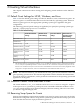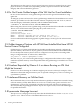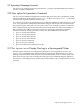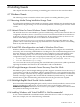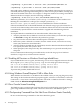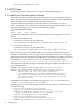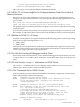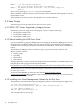HP Integrity Virtual Machines Release Notes Version A.03.50
# hpvmmodify -P guest-name -a dvd:scsi::file:/InstallMedia/Windows.iso
# hpvmmodify -P guest-name -a dvd:scsi::disk:/dev/rdsk/c0t0d0
Insert and remove media (for software installation using multiple CDs) using the hpvmmodify
command (effectively ejecting and inserting files) or, in the case of a physical drive, actually eject
and insert the media in the drive. For example, to change the media in an existing virtual DVD
defined in the above example, enter the following command:
# hpvmmodify -m dvd:scsi:0,0,1:file:/InstallMedia/SmartSetup.iso
Where the path name /InstallMedia/SmartSetup.iso indicates the new media to use.
Defining the virtual DVD as a null type (for example: hpvmmodify -a
dvd:scsi:null:/path/to/media/) is not recommended for software installation.
Software installation from virtual DVDs defined with the null storage type (also referred to as
removable media functionality) often results in installation failures because the removable media
is automatically ejected when the virtual machine is stopped and started during software
installation.
To complete Windows installation from removable media, follow these steps:
• After the automatic reboot, Windows controls the console. When you see the SAC> prompt,
use Esc-Tab to change the channel to the product key prompt.
• Stop and start the virtual machine and interrupt the automatic boot sequence.
• Before the system is allowed to continue, from the virtual console, execute the necessary
insert (IN) command to reload the media.
• After the media is reloaded into the virtual DVD, select the Windows Media install (the first
boot option) and allow the system to boot.
• When prompted, enter the product key. The installation process proceeds normally from
this point.
For more information about using removable media, see the HP Integrity Virtual Machines
Installation, Configuration, and Administration manual.
4.1.7 Enabling MP Services on Windows Guest Logs telnetd Errors
If you enable MP Services on a guest, the following telnetd errors might be written to the VM
Host's log file (/var/adm/syslog/syslog.log). You can safely ignore these messages:
Jun 13 11:41:41 AGTVM telnetd[21551]: getmsg error:no data
Jun 14 20:38:00 AGTVM telnetd[29216]: getmsg error:no data
Jun 14 21:52:07 AGTVM telnetd[29504]: getmsg error:no data
To prevent this problem, disable MP Services.
4.1.8 Using Windows Firewall Requires ICMP to Allow Echo
When the Microsoft firewall is on, ICMP must be enabled so that you can ping the guest (echo).
This setting can be found in the network properties applet, as follows: Control Panel => Network
Connections => Local Area Connection/Properties Advanced => Windows Firewall => Settings
ICMP. Check the Allow Incoming Echo Requests box.
4.1.9 Poor Console Screen Formatting
The Windows guest console might not format the virtual console display properly. Manage the
guest using the Remote Desktop or make a network connection to the Windows guest.
4.1.10 The hpvmstop Command Does Not Shut Down Windows Guests Gracefully
Do not use the following commands to shut down Windows guests:
36 Installing Guests