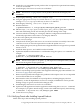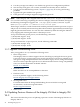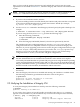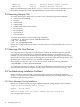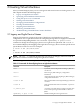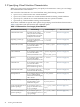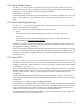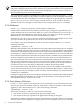HP Integrity Virtual Machines 4.3: Installation, Configuration, Administration
Once you have read the product release notes and verified that you have met the system
requirements as described in Section 2.1.1, install the Integrity VM software as described in this
section.
NOTE: Installing the Integrity VM software requires the system to reboot. Therefore, the
swinstall command line installation includes the autoreboot=true parameter.
To install the HP Integrity VM software, follow these steps:
1. If you have the installation media, mount it.
If you are installing from the network, identify the VM Host and path name that correspond
to the software distribution depot that contains the T2767CC bundle (for example,
my.server.foo.com:/depot/path).
2. Use the swinstall command to install Integrity VM and specify the path to the depot. For
example:
# swinstall -x autoreboot=true -s my.server.foo.com:/depot/path T2767CC
If you are using the GUI (swinstall i), perform the following steps:
a. Enter the following commands:
# export DISPLAY=your display variable
# swinstall
b. Select the Integrity VM bundle (T2767CC) from the list presented by the GUI.
The VM Host and guest configuration files are stored at /var/opt/hpvm. The new
configuration files are not compatible with those of previous versions of Integrity VM.
Therefore, if you are upgrading to the current version, the guest configuration files (except
the /ISO-Images/ and /backup directories) are saved to the /var/opt/hpvmbackup
directory. If you revert to the older version of Integrity VM, you can use the backup
configuration files to restore your VM Host and guest configurations.
NOTE: You might receive a warning message during the swinstall session indicating
that the AVIO bundles are not installed. The installation will continue and complete
successfully. The AVIO bundles are optional if all your guests are using the HP-UX operating
system and should install by default. If they did not, and you want to install them with the
Integrity VM bundle T2767CC, go to the HP-UX 11i v3 1103 media and look for the following
bundles to install on the VM Host, HostAVIOStor and HostAvioLan.
3. Unmount and remove any installation media. The VM Host system automatically reboots,
if necessary.
4. Once the Integrity VM software is installed and running, the VM Host is available. Enter
the following command to get information about the status of the guests:
# hpvmstatus
hpvmstatus: No guest information is available.
hpvmstatus: Unable to continue.
2.5 Verifying the Installation of Integrity VM
To verify that Integrity VM installed successfully, enter the following command:
# hpvminfo
hpvminfo: Running on an HPVM host.
To see exactly what versions of specific bundles are installed, enter the swlist command.
(Specific version numbers on your installation may not match the examples in this manual.)
# swlist | grep -i "integrity vm"
T2767CC B.04.30 Integrity VM
VMGuestLib B.04.30 Integrity VM Guest Support Libraries
2.5 Verifying the Installation of Integrity VM 43