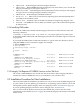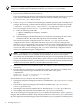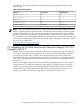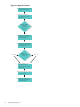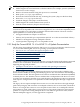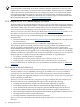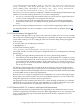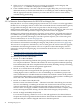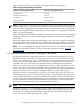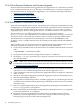HP Integrity Virtual Machines 4.3: Installation, Configuration, Administration
2.3.4 Perform Required Hardware and Firmware Upgrades
Perform all hardware and firmware upgrades that are supported on 11i v2 and that are needed
for 11i v3 while still running on 11i v2. This allows the administrator to verify that all guests are
fully functional with the changes before upgrading to 11i v3. Read the following information:
• Hardware Specific Information
• System Firmware Support Matrix
• Ethernet System Driver Support Matrix
• HP 9000 and HP Integrity Server Connectivity/
2.3.5 Perform Either a Cold-Install or an Update
If the cold-install upgrade path is chosen, the administrator is taking the responsibility for fully
configuring the 11i v3 Integrity VM Host to be functionally equivalent to the 11i v2 Integrity VM
Host configuration. Integrity VM V4.3 provides the hpvmdevtranslate utility to assist in
mapping the legacy devices used by guests on the 11i v2 VM Host to the new 11i v3 agile devices.
The hpvmdevtranslate utility produces the script /var/opt/hpvm/common/
hpvm_ev_convert. This script needs to be reviewed and edited before running it to make the
conversions. Device conversions that cannot be made are listed as comments labeled ERROR:.
The administrator is responsible for determining the conversion of the ERROR lines. The
hpvmdevtranslate utility translates only devices that provide unique world wide identifiers
(WWIDs).
After evaluating your 11i v2 Integrity VM Host and performing appropriate backups, use the
following steps with the hpvmdevtranslate utility as part of a cold-install:
1. Choose the system disks that are to be used for the 11i v3 VM Host and mark them as reserved
disks.
# hpvmdevmgmt -a rdev:device_name
2. Back up and collect all relevant configuration from the 11i v2 VM Host.
3. Back up the /var/opt/hpvm directory, so that you can easily restore it to the 11i v3 system
after the cold-install.
NOTE: DRD can be used to clone an HP-UX system image to an inactive disk for recovery.
For information about DRD, see the Dynamic Root Disk documentation on the BSC website
at: Business Support Center Manuals.
4. Verify that all current guests that run on 11i v2 can boot and run successfully. Guests that
cannot boot on 11i v2 cannot be expected to boot after the upgrade to 11i v3.
5. After verifying the guests, back up all relevant configuration data for each guest for a potential
return to 11i v2.
6. Shut down the Integrity VM guests gracefully by logging into each one and shutting it down.
7. Shut down the Integrity VM Host.
8. Using the HP-UX cold-install procedure, install the appropriate 11i v3 OE using the selected
system disks. For information about performing a cold-install, see the HP-UX 11i v3 Installation
and Update Guide.
9. Remove any blocking layered products that might block the Integrity VM installation. See
Section 2.1.2 (page 30) for a list products.
10. Remove layered products that might cause problems or that require a new 11i v3 compatible
version after the HP-UX 11i v3 upgrade.
11. Determine the order of installation of layered products, including Integrity VM V4.3
(T2767CC), so that all dependencies are met. For example, if Veritas is used to provide
backing storage for guests, install it before Integrity VM..
40 Installing Integrity VM