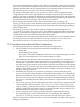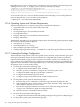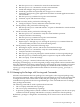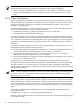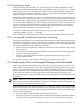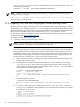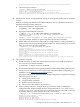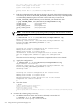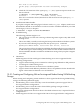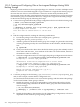HP Integrity Virtual Machines 4.3: Installation, Configuration, Administration
Volume Group configuration for /dev/vgsharedA has been saved in /etc/lvmconf/vgsharedA.conf
#
e. Create the logical volumes:
# lvcreate -L 18748m -n lvdisk0 /dev/vgsharedA
Logical volume "/dev/vgsharedA/lvdisk0" has been successfully created with
character device "/dev/vgsharedA/rlvdisk0".
Logical volume "/dev/vgsharedA/lvdisk0" has been successfully extended.
Volume Group configuration for /dev/vgsharedA has been saved in /etc/lvmconf/vgsharedA.conf
# ...
2. Distribute the Volume Group Definition among the Serviceguard Nodes that are VM Host
systems.
With the volume group defined on the initial VM Host, that VG's definition needs to be
distributed among the other VM Hosts:
a. On the initial VM Host, deactivate the VG:
# vgchange -a n /dev/vgsharedA
b. Export the LVM definition for the VG:
# vgexport -v -p -s -m /tmp/vgsharedA.map /dev/vgsharedA
Beginning the export process on Volume Group "/dev/vgsharedA".
/dev/disk/disk15
vgexport: Preview of vgexport on volume group "/dev/vgsharedA" succeeded.
c. Copy (for example, with ftp or rcp) the map file to all the other VM Hosts.
d. On the other VM Host systems, import the VG configuration by scanning the disks (-s
option) on the VM Host populating persistent DSFs (-N option) taking care to use the
same VG path as on the source VM Host:
# vgimport -N -v -s -m /tmp/vgsharedA.map /dev/vgsharedA
Creating "/etc/lvmtab_p".
Beginning the import process on Volume Group "/dev/vgsharedA".
Logical volume "/dev/vgsharedA/lvdisk0" has been successfully created
with lv number 1.
Logical volume "/dev/vgsharedA/lvdisk1" has been successfully created
with lv number 2.
vgimport: Volume group "/dev/vgsharedA" has been successfully created.
Warning: A backup of this volume group may not exist on this machine.
Please remember to take a backup using the vgcfgbackup command after activating the volume group.
#
3. Configure Serviceguard:
a. On all VM Hosts on which this virtual machine needs to run, install Serviceguard
A.11.19 (if it is not already installed.):
# swinstall -s depot-location T1905CB
b. Download and install the Serviceguard patch that enables SLVM: PHSS_40152 (or later).
c. Configure your VM Hosts for Serviceguard. For information about configuring your
VM Hosts, see the Managing Serviceguard manual.
For proper configuration and functionality, SLVM configurations require the following
tasks be properly executed:
1) Configure root-level access.
2) Configure name resolution.
3) Enable network time protocol.
4) Choose cluster lock disks or quorum server.
d. On the primary VM Host, create the Serviceguard cluster. Start by defining the
configuration file. In this example, the new configuration file is /etc/cmcluster/
creekQuorumRiver.cfg. There are two nodes in the cluster, creek1 and creek2. The
SG quorum is River. Use the quorum server for your location:
# cmquerycl -v -C /etc/cmcluster/creekQuorumRiver.cfg -n node1 -n creek2 -q creek
Looking for other clusters ... Done
Gathering storage information
Found 23 devices on node creek1
Found 23 devices on node creek2
Analysis of 46 devices should take approximately 5 seconds
10.5 Migrating VMs That are Using Logical Volume Backing Stores 217