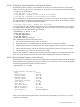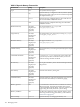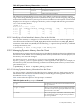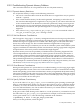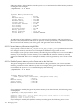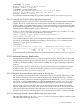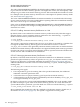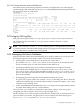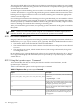HP Integrity Virtual Machines 4.3: Installation, Configuration, Administration
The guest should be able to boot if the logical volume is reverted (using lvreduce in case of LVM)
to its original size. If this fails, the guest root device has been corrupted, and the guest operating
system must be reinstalled.
An AVIO logical volume backing store not used as a root disk can be extended while the guest
is online. For HP-UX 11i v3 guests using AVIO, the guest is notified of the increased size of the
backing store for logical volumes as well as raw disks, and the guest can take the appropriate
actions to use the larger size.
For a SCSI logical volume used as a backing store for a guest data disk, you can extend the volume
after removing it from the guest using the hpvmmodify command. After extending the volume,
use the hpvmmodify command to add the volume to the guest. Do not modify a logical volume
used as a backing store without first removing it from the guest.
After you extend the logical volume, use operating system commands on the guest to extend its
file system.
NOTE: When you create a file system using the sam command on an HP-UX guest, do not
initialize the disk. This option returns an error and the file system is not created.
8.12.1 The Device Database File
Integrity VM device management stored Integrity VM device mapping information in the device
database file (/var/opt/hpvm/common/hpvm_mgmtdb). This file is divided into three sections:
• The header, which states that the file cannot be hand edited.
• The restricted device section, which contains a list of host devices that guests are not allowed
to access.
• The guest devices section, which contains devices, both storage and network, that guests
are configured to use.
Do not edit the hpvm_mgmtdb file directly unless you are specifically advised to do so. Always
use a supported Integrity VM commands (such as hpvmmodify or hpvmdevmgmt) to modify
virtual devices.
8.12.2 Using the hpvmdevmgmt Command
To list and modify the devices used by the VM Host and the virtual machines, use the
hpvmdevmgmt command.
Table 8-7 describes the options to the hpvmdevmgmt command.
Table 8-7 Options to the hpvmdevmgmt Command
DescriptionOption
Lists an entry. To list all entries, enter the following
command:
# hpvmdevmgmt -l all
-l
{server|rdev|gdev}:entry_name:attr:attr_name=attr_value
Displays the version number of the hpvmdevmgmt
output format. The version number is followed by
the display specified by other options.
-v
Increases the amount of information displayed
(verbose mode).
-V
Creates a file for use as a virtual device. The size
argument must end in either M for megabyte or
G for gigabyte.
-S size filename
170 Managing Guests