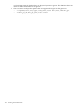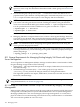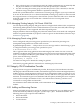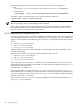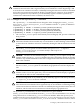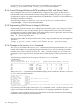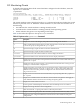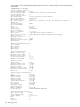HP Integrity Virtual Machines 4.3: Installation, Configuration, Administration
8.3 Monitoring Guests
To display information about all the virtual machines configured on the VM Host, enter the
hpvmstatus command.
# hpvmstatus
[Virtual Machines]
Virtual Machine Name VM # OS Type State #VCPUs #Devs #Nets Memory Runsysid
==================== ===== ======= ======== ====== ===== ===== ======= ========
config1 1 HPUX Off 1 5 1 512 MB 0
config2 2 HPUX On (OS) 1 7 1 1 GB 0
guest1 5 OPENVMS Off 1 5 1 1 GB 0
The virtual machine status is displayed in the State column and indicates whether the virtual
machine is powered off or on. When the virtual machine is on, the status also includes one of
the following:
• EFI indicates the virtual machine is running normally in EFI.
• OS indicates the virtual machine is running normally in the operating system.
• ATTN! indicates the guest is not responding to interrupts.
Table 8-1 describes the options to the hpvmstatus command.
Table 8-1 Options to the hpvmstatus Command
DescriptionOption
Displays the version of the Integrity VM product that is running on the VM Host.
-v
Displays detailed information about the specified virtual machine or about all the virtual machines
if you do not specify one using either the -p or -P option.
-V
Specifies the display output should be in machine-readable format.
-M
Specifies the display output should be in XML format.
-X
Specifies the name of the virtual machine for which to display information.
-P vm-name
Specifies the number of the virtual machine for which to display information.
-p vm-number
Displays the resource allocation of the specified virtual machine. You must include either the -p
option or the -P option.
-D
Displays the event log for the VM Host or the specified virtual machine. The event log records
all changes to virtual machine configurations.
-e
Displays the memory and virtual CPU resource allocation for the virtual machines (or for the
specified virtual machine if you use the -p option or the -P option). This option displays the
entitlement and virtual CPUs parameters configured for the virtual machine and the current
usage of those resources.
-r
Displays the devices allocated to the virtual machine you specify using either the -p option or
the -P option.
-d
Displays the scheduler mode for the VM Host. CAPPED indicates that gWLM is managing the
node. NORMAL indicates that the node is not being managed by gWLM.
-S
Displays the current VM Host resources.
-s
If Serviceguard is installed, displays information about the multiple-server environment.
-m
Displays the changes from the current configuration.
-L
When used with the -P option, prints statistics collected by the monitor.-i
Displays whether the guests prefer cell local memory (clm), interleaved memory (ilm), or none.
-C
Displays the guest configuration differences between the next start and the last start guest
configurations.
-A
8.3 Monitoring Guests 149