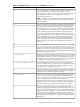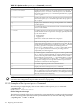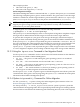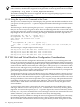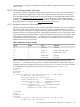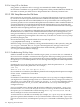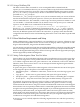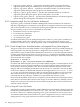HP Integrity Virtual Machines 4.2: Installation, Configuration, and Administration
10.3.2.2 Using a Third-Party SSH
The HP-UX native SSH is assumed. To use an incompatible SSH command with the
hpvmmigrate command, make sure your version of SSH is set up for host-based authentication
without requiring interactive passwords. Then set the SSHEXECPATH environment variable
(in /etc/rc.config.d/hpvmconf) to invoke a command or shell script similar to the one
provided in alt_ssh_example.
Customize alt_ssh_example script for use in your environment with your version of SSH to
translate all the HP-UX SSH specific options to execute your alternate SSH command and to
achieve similar behavior. The command, or shell script, must have permissions similar to a real
ssh executable -- it should be writable only by the file owner. The hpvmmigrate command
expects to use the HP-UX ssh command as in the following:
ssh -e none -o BatchMode=yes -T -x target-host-alias exec exec hpvmmigrate -#
See the alt_ssh_example comments for explanations of the -e, -o, -T, and -x options.
With an alternate version of SSH, you might not need some of the HP-UX specific options; or,
there may be different options that achieve the same effect; or, perhaps some alternate SSH
configuration mechanism can be used eliminating the need for some of the HP-UX specific SSH
options.
10.3.3 Virtual Machine Requirements and Setup
Online VM Migration is supported on HP-UX 11i v2 and HP-UX 11i v3 guests. All memory sizes
and virtual CPU configurations for the current version of Integrity VM are supported. As with
all guest OS installations, the guest kit should be installed.
You can migrate guests that use both the virtual I/O (VIO) and the accelerated virtual I/O (AVIO)
drivers for storage and LAN, although only whole disk SAN storage and ejected file-backed
DVDs can be migrated while the guest is online. All storage and network supported by Integrity
VM are supported by Online VM Migration.
10.3.3.1 Setting Online Migration Phase Time-Out Values
Various things can cause and online migration to abort: insufficient resources on the target host,
busy source or target hosts a slow private network connection, an excessively busy guest, and
so on. When a migration aborts, the guest continues to run, unaffected, on the source VM Host.
Therefore, these are not serious errors. You can attempt the online migration again when the
blocking conditions improve.
To protect the guest's workload, the online migration software limits the amount of time spent
in each migration phase. The phases of an online migration are:
• Initialization phase — Establishes connections, various checks, starts the target guest, and
so forth.
• Copy phase — Tracks writes to guest memory and copies all of guest memory.
• I/O quiesce phase — Queues new I/O requests and waits for outstanding I/O to complete.
• Frozen phase — Stops the virtual CPUs and copies modified memory and guest state.
For example, if a guest stops I/O to storage for too long, it could experience I/O errors and
applications could fail or the operating system could crash. If a guest is frozen for too long,
external network connections to the guest can time out and network connections can be dropped.
Network time-outs are especially troublesome for certain UDP applications that are not resilient
enough to tolerate packets being delayed and dropped. If you run UDP applications that assume
fast network packet turnaround, you might need to reduce the frozen phase time-out value,
which might cause online migrations to abort more often. However, it will preserve the integrity
of the network connections to the guest. The trade-off is that your migration might abort if
conditions are not right for fast and efficient migrations.
If necessary, you can carefully adjust the following migration time outs with the hpvmmodify
-x command:
10.3 VM Host and Virtual Machine Configuration Considerations 179