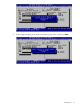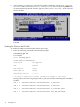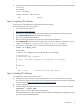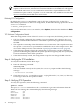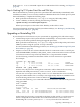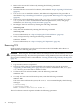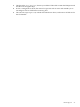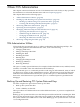HP-UX Trusted Computing Services A.02.00 Administrator's Guide
2. Verify that the TPM is enabled by entering the following command at the EFI shell prompt:
secconfig
For example:
Shell> secconfig
SYSTEM SECURITY CONFIGURATION
TPM: Enabled
Step 2: Acquiring TCS Software
TCS software is available free of charge at HP Software Depot.
To download TCS, follow these steps:
1. Go to HP Software Depot at
http://www.software.hp.com
2. Search for TCS (keyword TCS) and read the information on the TCS release web page.
3. Select Receive for Free >> at the bottom of the page.
4. Enter your registration information.
5. Review and accept the Warranty and Terms and Conditions statements.
6. Select Download at the bottom of the page and save the TCS depot as a local file on your
system, for example, in /tmp/TCS_A.02.00_HP-UX_B.11.31_IA.depot.
7. Verify that the depot file is on your system by running the following command:
swlist -d @ depot_file
For example:
# swlist -d @ /tmp/TCS_A.02.00_HP-UX_B.11.31_IA.depot
# Initializing...
# Contacting target <hostname>...
#
# Target: <hostname>:/tmp/TCS_A.02.00_HP-UX_B.11.31_IA.depot
#
#
# Bundle(s):
#
TCS A.01.00 HP-UX Trusted Computing Services
Step 3: Installing TCS Software
To install TCS software, follow these steps:
1. Verify that you have installed any required patches. See the HP-UX Trusted Computing
Services Release Notes for a list of the latest requirements in the HP-UX Trusted Computing
Services section at http://www.docs.hp.com/en/internet.html.
2. Login as superuser.
3. Install the depot using an interactive swinstall session, or enter following command:
swinstall -s depot_name
Where depot_name is the name of the depot file,
If the installation fails with a message indicating TPM ownership has been taken previously,
you must clear the TPM hardware.
Installing TCS 23