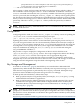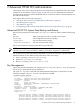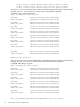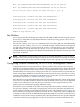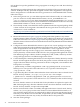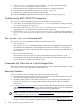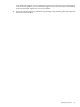HP-UX Trusted Computing Services A.01.00 Administrator's Guide
8 HP-UX TCS Troubleshooting and Known Issues
This chapter describes potential HP-UX TCS problems. It addresses the following topics:
• “Troubleshooting tcsd” (page 37)
• “Troubleshooting EVFS/HP-UX TCS Integration” (page 38)
• “The tpmadm restore Command Fails” (page 38)
• “Commands Fail When Run as a Non-Privileged User” (page 38)
• “Reporting Problems” (page 38)
Troubleshooting tcsd
The main entry point for applications accessing the TPM is through tcsd, which is closely tied
to the TPM driver. Use Figure 8-1 to troubleshoot tcsd.
Figure 8-1 TPM driver and tcsd Troubleshooting Flowchart
Is tcsd
running?
Did tcsd
start?
Check TPM
device driver
status
Is
/etc/opt/tcs
valid?
Restore
/etc/opt/tcs
swconfig or
re-install TCS?
no
no
no
failed
loaded
passed
reboot
Problem
solved?
yes
no no
yes
yes
yes
/sbin/init.d/tcs
start
tpmadm
selftest
tpmlist
status
swconfig TCS
or enable TPM
Call HP
support
1
10
2
3
Is TPM
installed and
enabled?
6 7
8
4
5
9
TIP: The numbered items in the following procedure correspond to the numbers in Figure 8-1.
To troubleshoot the TPM driver and tcsd, follow these steps:
1. To see if tcsd is running, enter the following command:
# ps –ef | grep tcsd | grep –v “grep tcsd”
2. If tcsd cannot start, check for error messages in the /var/adm/syslog/syslog.log file.
Alternatively, use the tcsd –f option to start tcsd in the foreground so you can see the
error messages on the console.
3. Enter kcmodule tpm. The status column must display loaded for proper HP-UX TCS
operation. Also ensure the device file /dev/tpm exists, that its ownership is tss:tss and
its permission is 0660.
4. Confirm that the TPM is installed and enabled. See Chapter 2 (page 13).
5. If needed, reboot the system to clear a transient TPM failure. If the error persists after a
system reboot, you might need to replace the TPM.
Troubleshooting tcsd 37