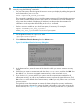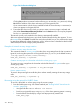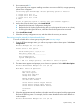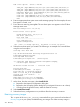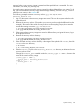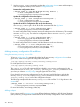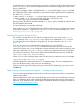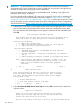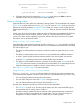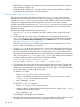Administrator's Guide
To add software to a recovery configuration, first create a configuration file for the software depot
with make_config. Then, add the configuration file to the recovery configuration clause in the
client's CINDEX file.
The following example creates a configuration file sw_cfg from the depot sw_depot and adds
the configuration file to all the configuration clauses for the release specified in the configuration
file name (Rel_release).
# make_config -s sw_depot -c /var/opt/ignite/data/Rel_release/sw_cfg
# manage_index -a -f /var/opt/ignite/data/Rel_release/sw_cfg \
-i /var/opt/ignite/clients/client/CINDEX
During recovery, the software bundles available in sw_depot will be available for selection from
the user interface software tab.
For more information, see manage_index(1M).
If you want the sw_cfg configuration file to be added to all new recovery configurations created
for the client, add the sw_cfg file to the config.local file. For more information, see “Using
the recovery config.local file” (page 216).
Selecting file systems during recovery
It is possible to change the way your disks are configured when you recover using a recovery
image created by make_net_recovery. If you want to use a standard HP file system layout,
you can specify the disk configuration using Ignite-UX. For more information, see “Basic tab”
(page 118).
If you do not want to use a standard HP file system layout, you can modify the
/var/opt/ignite/clients/client/CINDEX file for the client you are recovering. The
CINDEX file contains one or more configuration clauses that refer to the recovery images you have
previously created with make_net_recovery. Add a new configuration file entry to the clause
you intend to recover from. If you want to add the standard HP file system choices, add the file
/opt/ignite/data/Rel_release/config,
where release is the operating system release on the client you intend to recover. For example:
/opt/ignite/data/Rel_B.11.11/config
would be added for a client with the HP-UX 11.11 operating system. This new configuration file
entry must be the first entry in the clause you are modifying.
When you use the Ignite-UX GUI during recovery, select the File System type you want to use on
the Basic tab.
Tape recovery with no tape boot support — two-step media recovery
You can use the Ignite-UX tape recovery tool to recover your system even if there is no tape boot
support on the system.
Certain configurations, which are on most HP Integrity servers, allow you to directly boot a recovery
tape. For information about what configurations and minimum firmware revisions support native
tape boot on HP Integrity servers, see the Ignite-UX Installation Booting white paper, available at
http://www.hp.com/go/ignite-ux-docs.
System recovery 217