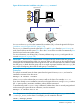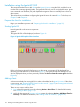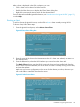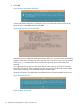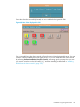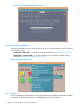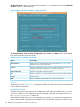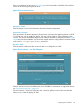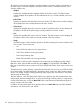Administrator's Guide
Installation using the Ignite-UX GUI
This section describes how to add clients to the Ignite-UX server using the GUI, and then how to
use the GUI to manage Ignite-UX tasks. The Ignite-UX GUI only runs on an Ignite-UX server. Ignite
uses a terminal user interface (TUI) with keyboard navigation when run remotely from a client or
other system.
This section does not address configuring the Ignite-UX server for network boot. To do that, see
Chapter 3 and Chapter 4.
Prepare the client for installation
Begin your installation process with “Preparing the client for installation ” (page 95).
Starting Ignite-UX
Launch Ignite-UX on the server as superuser:
ignite
The Ignite-UX GUI will be displayed, similar to Figure 41.
Figure 41 Ignite-UX Graphical User Interface
If this is the first time Ignite-UX has been run on this server, a message will be displayed first,
informing you that there are no clients found (Figure 7). The Ignite-UX welcome dialog box will
also be displayed unless you have previously checked the Do not show this screen again checkbox
(Figure 8).
Adding clients
A client must already be running HP-UX in order to be added to the Ignite-UX server. If the client
is not running, see “Booting PA-RISC clients from the console ” (page 99) or “Booting Itanium-based
clients using the network” (page 100).
There are two ways to add a client:
1. Boot it from the Ignite-UX server by selecting Actions->Boot Client. For detailed information,
see “Booting a client” (page 113).
2. Add it for the purpose of recovery archive creation by selecting Actions->Add New Client for
Recovery. For detailed information, see “Adding clients for recovery ” (page 210).
112 Booting and installing HP-UX on clients using the server