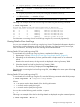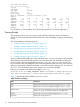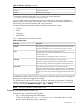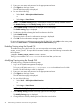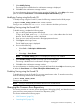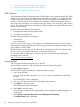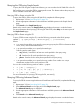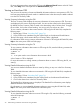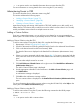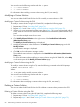HP-UX WBEM System Fault Management (SFM) Administrator Guide (September 2013)
You can also use the following switches with the -a option:
• -c <cause number>
• -i <error number>
For information about adding a custom solution using the CLI, see emtui(1).
Modifying a Custom Solution
You can use either the HP SMH GUI or the CLI to modify a custom solution in CER.
Modifying a Custom Solution using the GUI
To modify a custom solution using the HP SMH GUI, complete the following steps:
1. Repeat steps 1-5 from “Launching EMT” (page 76).
2. Repeat steps 2 and 3 from “Adding a Custom Solution using the GUI” (page 79).
3. If there is no cause associated with the event, skip to Step 4. If a cause is associated with the
event, select the cause for the event from the Detailed Error Information (Administrative View)
pane.
You can select multiple causes for an event.
4. Click Modify Selected Solution on the right corner of the Detailed Error Information
(Administrative View) pane.
The Modify a Custom Solution page is displayed.
5. Modify the information in the text boxes in the Modify a Custom Solution page, and click
Modify Solution.
A confirmation message is displayed.
6. Click OK on the confirmation message window.
The modified custom solution is displayed on the Detailed Error Information (Administrative
View) pane.
For more information about modifying a custom solution using the HP SMH GUI, select Help
on the action pane of the Modify a Custom Solution page.
Modifying a Custom Solution using the CLI
To modify a custom solution using the CLI, enter the following command at the HP-UX prompt:
# emtui -m <modified text>
Where:
-m is an option used to modify a custom solution.
You can also use the following switches with the -m option:
• -c <cause number>
• -i <error number>
For information about modifying a custom solution using the CLI, see emtui(1).
Deleting a Custom Solution
You can use either the HP SMH GUI or the CLI to delete a custom solution present in the CER.
Deleting a Custom Solution using the GUI
To delete a custom solution using the HP SMH GUI, complete the following steps:
1. Repeat steps 1-5 from “Launching EMT” (page 76).
2. Repeat steps steps 2 and 3 from “Adding a Custom Solution using the GUI” (page 79).
80 Administering indications and instances using HP SMH