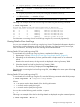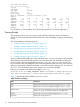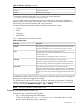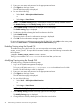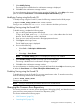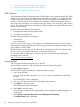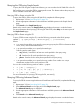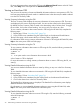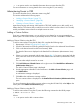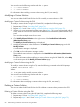HP-UX WBEM System Fault Management (SFM) Administrator Guide (September 2013)
Querying the CER using Simple Search
To query the CER using the Simple Search feature, you can use either the HP SMH GUI or the CLI.
EMT enables you to query the CER for system-specific events. This feature reduces the query time,
and is available in both GUI and CLI modes
Querying CER for Events using the GUI
To query the CER for events using the HP SMH GUI, complete the following steps:
1. Repeat steps 1-5 from “Launching EMT” (page 76).
2. Provide appropriate information in the text boxes and fields present in the Simple Search
page.
3. Click Search on the Simple Search page.
Based on the search criteria, the Simple Search page displays the events in a tabular format.
For more information about querying CER using HP SMH GUI, select Help on the action pane of
the Simple Search page.
Querying CER for Events using the CLI
To query CER for events using the CLI, enter the following command at the HP-UX prompt:
#emtui { -q <querystring> [-w<matchtype>]} | { -i <errornum> }
Where:
-q is an option that enables you to specify a query string to query the CER for information about
errors, cause, and recommended actions.
-w is an option that enables you to specify the match type.
Following are the match types:
• any (default) - Searches for at least one word specified in the query string.
• all - Searches for all words specified in the query string.
• phrase - Searches for the exact phrase specified in the query string.
-i is an option that enables you to specify the error number. Error number is a unique
identification number for the errors present in CER.
You can also use the following switches with the -q option:
• -c { all | <category> }
• -l { lt| le | eq | ge | gt } [ <severity> ]
• -s { all | hp | other}
For more information on querying CER using the CLI, see emtui(1).
Querying CER using Advanced Search
To query the CER for events using the Advanced Search feature HP SMH GUI, complete the following
steps:
1. Repeat steps 1-5 from “Launching EMT” (page 76).
2. Select Advanced Search on the right pane of the Simple Search page.
The Advanced Search page is displayed.
3. Provide appropriate information in the text boxes and fields present in the Advanced Search
page.
4. Click Search on the Advanced Search page.
Based on the search criteria, the Advanced Search page displays the events in a tabular format.
Querying the Common Error Repository 77