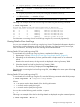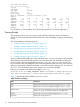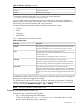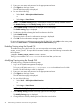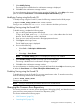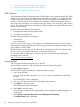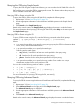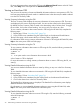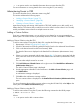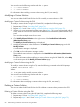HP-UX WBEM System Fault Management (SFM) Administrator Guide (September 2013)
Table 17 Entries in sfm.log (continued)
DescriptionField
Displays the thread ID.Thread ID
Displays the text message.Message
To change the default location of the sfm.log file, you must configure the
/var/opt/sfm/conf/FMLoggerConfig.xml file.
You can enable, modify, and disable tracing for an Evweb session. A session is the duration
between a login and a logout. At the end of a session, tracing is automatically disabled. In an
active session, the trace level remains valid until you modify it.
Evweb provides the following trace levels in the descending order of severity:
• 1-Critical
• 2-Error
• 3-Warning
• 4-Information
Table 18 describes the trace levels in Evweb.
Table 18 Trace Levels
DescriptionTrace Level
The system logs only those situations in Evweb that cause major failures.1-Critical
Example: The database server is not functioning properly or is down.
The system logs those situations that generate an error.2-Error
Example: There is more than one subscription name. Evweb accepts only
one subscription name.
Critical situations are also logged at the Error trace level.
The system logs situations that result in warning messages.3-Warning
Example: A warning is generated when the default setting is modified.
Both critical and error situations are logged at the Warning trace level.
The system logs situations that result in information messages.4-Information
Example: An information message is generated when a non-administrator
attempts to perform a task that can be performed only by an administrator.
Critical, error, and warning situations are logged at the Information trace
level.
The default trace level is Warning. If you set tracing to a particular severity level, all messages of
that severity and above are logged in the log file.
The administrative commands for creating, modifying, and deleting subscriptions, and deleting
events are stored in the /var/sam/log/samlog.log file. From the GUI, you can access the
samlog.log file from HP SMH home page -> Logs -> Samlog.
NOTE: Tracing is available for administrators only.
Enabling Tracing using the Evweb GUI
To enable tracing, complete the following steps:
1. Log in to the System Management Homepage.
To log in to HP SMH, enter http://<hostname>:2301 in the address bar of a Web
browser. The HP SMH login screen is displayed.
Tracing Evweb 73