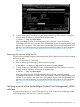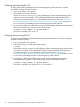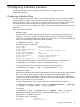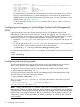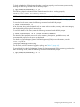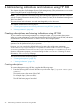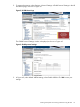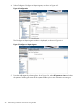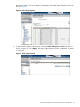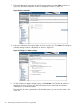HP-UX WBEM System Fault Management (SFM) Administrator Guide (September 2013)
Verifying removal using the TUI
To verify whether the SysFaultMgmt (System Fault Management) (SFM) software is removed
successfully, complete the following steps:
1. Log in to the system as a superuser.
2. Click Logfile in the Remove Window.
If there are no errors in the Logfile, the SysFaultMgmt (System Fault Management) (SFM)
software is removed successfully. If the SysFaultMgmt (System Fault Management) (SFM)
software is not removed properly, you must repeat the removal procedure. See “Removing
the SysFaultMgmt (System Fault Management) (SFM) software” (page 28) for instructions on
how to remove the SysFaultMgmt (System Fault Management) (SFM) software.
3. For information about errors related to the removal of SysFaultMgmt (System Fault Management)
(SFM), enter the following command at the HP-UX prompt:
# swjob -a log <jobid> @ <system name>:/
The jobid is available in the Logfile.
Verifying removal using the CLI
To verify if the SysFaultMgmt (System Fault Management) (SFM) software is removed successfully,
complete the following steps:
1. Log in to the system as a superuser.
2. Enter the following command at the HP-UX prompt:
# swjob
If the output contains no errors, the SysFaultMgmt (System Fault Management) (SFM) software
is removed successfully. If the SysFaultMgmt (System Fault Management) (SFM) software is
not removed properly, you must repeat the removal procedure. See “Removing the
SysFaultMgmt (System Fault Management) (SFM) software” (page 28) for instructions on how
to remove the SysFaultMgmt (System Fault Management) (SFM) software.
3. For information about errors related to the removal of the SysFaultMgmt (System Fault
Management) (SFM) software, enter the following command at the HP-UX prompt:
# swjob -a log <jobid> @ <system name>:/
The jobid is available in the output of the swjob command.
32 Installing the SysFaultMgmt (System Fault Management) (SFM) software