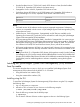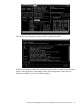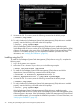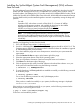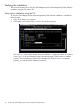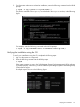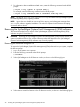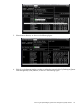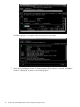HP-UX WBEM System Fault Management (SFM) Administrator Guide (September 2013)
3. For information about installation-related errors, enter the following command at the HP-UX
prompt:
# swjob -a log <jobid> @ <system name>:/
For example, enter the following command at the HP-UX prompt:
# swjob -a log iemlhamia-0005 @ iemlhamia.india.hp.com:/
NOTE: The logs to /var/opt/sfm/log/install.log are written when SysFaultMgmt (System
Fault Management) (SFM) is getting installed.
NOTE: Ignore the error Unable to connect to EVM, retrying, and subsequent messages from
sfm.log file, after an upgrade/installation. The retrial is expected until EVM starts accepting
connection after a reboot.
Removing the SysFaultMgmt (System Fault Management) (SFM) software
This section describes how to remove of the SysFaultMgmt (System Fault Management) (SFM)
software using the TUI and the CLI.
CAUTION: Removing the SysFaultMgmt (System Fault Management) (SFM) software makes your
system vulnerable to failure. Also, all the software products that depend on the SysFaultMgmt
(System Fault Management) (SFM) software may not work properly.
Removing the software using the TUI
To remove the SysFaultMgmt (System Fault Management) (SFM) software from your system, complete
the following steps:
1. Log in to the system as a superuser.
2. Enter the following command at the HP-UX prompt:
# swremove
3. Select SysFaultMgmt in the SD Remove window, as shown in the following figure:
4. Select Actions->Mark for Remove in the SD Remove window, as shown in the following figure:
28 Installing the SysFaultMgmt (System Fault Management) (SFM) software