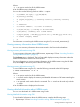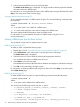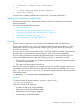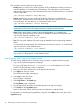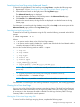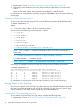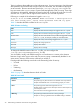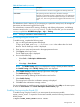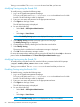HP-UX SysFaultMgmt (System Fault Management) (SFM) Administrator Guide (762798-001, March 2014)
Four operations can be performed using the utility:
• Backup: Back up is the process of taking backup of all the databases including current and
archived database. It is initiated by the administrator. The administrator must execute this
utility with the argument bkup with the destination file name. The data directory is considered
to be the destination.
/opt/sfm/bin/sfmDBUtil bkup dbbackup
• Restore: Restore is the process of restoring backed up data and it is initiated by the
administrator. The administrator must execute this utility with the argument restore with the
source file name. The data directory is considered to be the source.
/opt/sfm/bin/sfmDBUtil restore dbbackup
NOTE: Reconfigure the product SysFaultMgmt (System Fault Management) (SFM) (for HP
9000 systems) and PSB (for HP Integrity systems) to complete the DB restoration.
• Clean: Clean option deletes contents of the specified database. It is initiated by the
administrator. The administrator must execute the sfmDBUtil command with argument clean
and the valid diagnostic database name.
/opt/sfm/bin/sfmDBUtil clean <DBName>
• Size: The size option displays disk space usage by databases and corresponding database
tables.
It is initiated by the administrator. The administrator must execute sfmDBUtil command with
argument size and a valid database name.
/opt/sfm/bin/sfmDBUtil size <DBName>
NOTE: Only diagnostics databases and corresponding tables are exposed to the end user.
See sfmDBUtil Manpage for a valid database name.
Searching Low Level Logs using Simple Search
To search the log database for low level logs using Log Viewer, complete the following steps:
1. Log in to the System Management Homepage.
To log in to HP SMH, enter http://<hostname>:2301 in the address bar of a Web
browser. The HP SMH login screen is displayed.
2. Enter your user name and password in the appropriate text boxes.
3. Click Sign In on the login screen.
The HP SMH home page is displayed.
4. Select Logs on the main menu.
The Logs page is displayed.
5. Select Log Viewer in the Evweb box.
The Log Viewer page is displayed.
6. Provide appropriate information in the fields present in the Log Viewer page.
7. Click Search on the Log Viewer page.
Based on the search criteria, the log records are displayed in a tabular format.
For information on searching the log database using GUI, select Help on the action pane of the
Log Viewer page.
74 Administering indications and instances using HP SMH