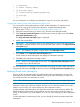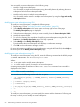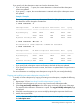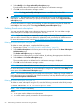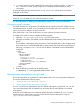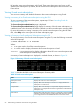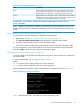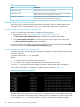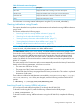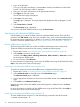HP-UX SysFaultMgmt (System Fault Management) (SFM) Administrator Guide (762798-001, March 2014)
If you specify only the subscription criteria and not the destination, then:
• If you do not specify -r option, the current destination is removed and the subscription
criteria are updated.
• If you specify -r option, the current destination is retained and only the subscription criteria
are updated.
Example 1 Example
The existing subscription criteria won't be retained. If email or Syslog destination is configured,
the destination will be changed to EventArchive.
# evweb subscribe -L
Subscription Name HP Known Is Deprecated Event Archive email Syslog
====================== ======== ============== ============== ======== ========
HP_defaultSyslog FALSE FALSE FALSE FALSE TRUE
test FALSE FALSE TRUE FALSE FALSE
HP_General Filter@1_V1 TRUE FALSE TRUE FALSE FALSE
# evweb subscribe -Mn test -r
The execution of 'evweb subscribe' command was successful.
# evweb subscribe -L
Subscription Name HP Known Is Deprecated Event Archive Email Syslog
====================== ======== ============== ============== ======== ========
HP_defaultSyslog FALSE FALSE FALSE FALSE TRUE
test FALSE FALSE TRUE FALSE FALSE
HP_General Filter@1_V1 TRUE FALSE TRUE FALSE FALSE
• If you specify both subscription criteria and location, then both of them are updated.
• If you specify the location but not the criteria, the location is updated but the original criteria
are retained.
For more information on modifying event subscriptions using the CLI, see evweb_subscribe(1).
Copying and modifying an event subscription using the GUI
To modify an event subscription by copying an existing event subscription, complete the following
steps:
1. Repeat steps 1-5 from “Launching Evweb for administration” (page 59).
2. Select the event subscriptions you want to copy, from the event subscription table.
3. Select Copy and modify subscription in the action pane on the top right corner of the page.
The criteria and the destination information is copied. The copy and modify subscription page
is displayed.
4. Select the event subscriptions you want to modify by selecting the respective check boxes.
5. Modify the required fields.
NOTE: You can modify multiple subscriptions at-a-time. You must specify a unique name in
the Subscription name.
Administering indications using Evweb 63