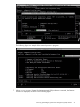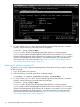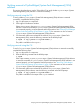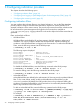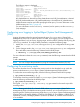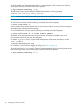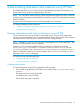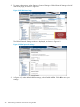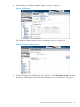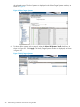HP-UX SysFaultMgmt (System Fault Management) (SFM) Administrator Guide (762798-001, March 2014)
8. To verify whether SysFaultMgmt (System Fault Management) (SFM) software is removed
properly, enter the following command at the HP-UX prompt:
# swlist | grep SysFaultMgmt
If SysFaultMgmt (System Fault Management) (SFM) software is removed properly,
SysFaultMgmt (System Fault Management) (SFM) and the version number of SysFaultMgmt
(System Fault Management) (SFM) software does not appear in the output. If SysFaultMgmt
(System Fault Management) (SFM) software is not removed properly, you must repeat the
removal procedure. For more information, see “Verifying removal of SysFaultMgmt (System
Fault Management) (SFM) software” (page 33).
Removing the software using the CLI
To remove SysFaultMgmt (System Fault Management) (SFM) software from your system, complete
the following steps:
1. Log in to the system as a superuser.
2. Enter the following command at the HP-UX command prompt:
# swremove -x enforce_dependencies=false SysFaultMgmt
3. To verify whether SysFaultMgmt (System Fault Management) (SFM) software is removed
properly, enter the following command at the HP-UX prompt:
# swlist | grep SysFaultMgmt
If SysFaultMgmt (System Fault Management) (SFM) software is removed properly,
SysFaultMgmt (System Fault Management) (SFM) and the version number of SysFaultMgmt
(System Fault Management) (SFM) software do not appear in the output. If SysFaultMgmt
(System Fault Management) (SFM) software is not removed properly, you must repeat the
removal procedure. For more information, see “Verifying removal of SysFaultMgmt (System
Fault Management) (SFM) software” (page 33).
32 Installing SysFaultMgmt (System Fault Management) (SFM) software