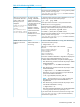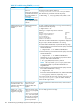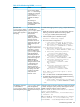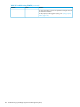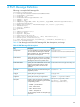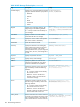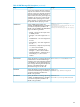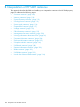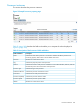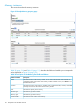HP-UX SysFaultMgmt (System Fault Management) (SFM) Administrator Guide (762798-001, March 2014)
Table 29 Troubleshooting EVWEB (continued)
SolutionCauseProblem
If the Event Archive Database service is running and the problem
persists, check for error logs in the
/var/opt/sfm/log/sfm.log file. For further assistance,
contact the HP support center.
To check the status of the Event Archive Database service, enter
the following command at the HP-UX prompt:
You receive the first
message, if EVWEB is
While you are accessing
an event from the Event
# ps -eaf | grep sfmdb
unable to access the
details of an event stored
Archive, either of the
following errors are
displayed:
If the output of this command is sfmdb, the Event Archive
Database service is running properly.
in the Event Archive. The
second message
Could not fetch the
details of the
events.
If the Event Archive Database service is stopped, enter the
following command at the HP-UX prompt to start the service:
indicates that the
EVWEB is unable to
establish a connection
with the Event Archive.
The connection to
the database could
not be established.
On Itanium # /sbin/init.d/psbdb start
On PA-RISC # /sbin/init.d/sfmdb start
If the Event Archive Database service is running and the problem
persists, check for error logs in the
The Event Archive
Database service is not
running properly.
/var/opt/sfm/log/sfm.log file. For further assistance,
contact the HP support center.
To check if SFMProviderModule is running, enter the following
command at the HP-UX prompt:
Cause 1
SFMProviderModule is
not running.
WBEM Indications are not
logged in to the Event
Archive.
# cimprovider -ls
Following is a sample output of the command:
MODULE STATUS
OperatingSystemModule OK
ComputerSystemModule OK
ProcessModule OK
IPProviderModule OK
SFMProviderModule Degraded
If the status of SFMProviderModule is Degraded as displayed in
the given output, SFMProviderModule is not running.
To enable SFMProviderModule, complete the following steps:
1. Enter the following command at the HP-UX prompt to disable
SFMProviderModule:
# cimprovider –d –m SFMProviderModule
2. Enter the following command at the HP-UX prompt to enable
SFMProviderModule:
# cimprovider –e –m SFMProviderModule
Alternatively, you can run the following script at the HP-UX
prompt to start SFMProviderModule:
# sh /opt/sfm/bin/restart_sfm.sh
NOTE: The script restarts SysFaultMgmt (System Fault
Management) (SFM) only if SFMProviderModule is in
Degraded state.
3. Enter the following command at the HP-UX prompt to check
if the SFMProviderModule is running:
# cimprovider -ls
If the status of SFMProviderModule is OK, SFMProviderModule
is running properly. Otherwise, repeat steps 1 to 3.
If you still encounter the same issue, check for error logs in the
/var/opt/sfm/log/sfm.log file. For further assistance,
contact the HP support center.
Troubleshooting EVWEB 101