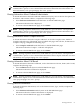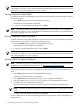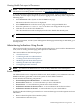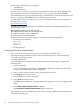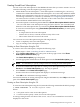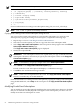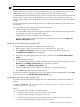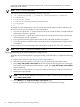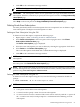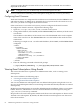Administrator's and User's Guide for SFM HP-UX 11i v3 September 2010
A message stating that the execution of the evweb subscribe command was successful is
displayed on the screen.
NOTE: The -n switch is mandatory.
You can also use the following switches with the -M option:
• (-e [eq|ne|le|ge|bw] [:] <severity level1>[,<severity level2>])
• (-i <EventID>)
• (-o <provider name>)
• (-t [archive|e-mail] <handler properties>)
• (-s <syslog>)
• -r
To modify an event subscription, you must specify the criteria and the location. Following are
the ways in which you can modify an event subscription:
• If you do not specify the -r option and the location, the current location is retained and the
subscription criteria are updated.
• If you specify the -r option but not the location, the current location is removed and only
the subscription criteria is updated.
• If you specify both subscription criteria and location, then both of them are updated.
• If you specify the location but not the criteria, the location is updated but the original criteria
are retained.
For more information on modifying event subscriptions using the CLI, see evweb_subscribe(1).
NOTE: The -t and -s options are mutually exclusive.
Copying and Modifying an Event Subscription Using the GUI
To modify an event subscription by copying an existing event subscription, complete the following
steps:
1. Repeat steps 1-5 from “Launching Evweb for Administration”.
2. Select the event subscriptions you want to copy, from the event subscription table.
3. Select Copy and modify subscription in the action pane on the top right corner of the page.
The criteria and the destination information is copied. The copy and modify subscription
page is displayed.
4. Select the event subscriptions you want to modify by selecting the respective check boxes.
5. Modify the required fields.
NOTE: You can modify multiple subscriptions at-a-time. You must specify a unique name
in the Subscription Name.
6. Select Modify in the Copy and modify subscription page.
Evweb modifies the event subscriptions and displays a confirmation message.
58 Administering Indications and Instances Using HP SMH