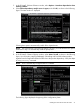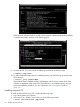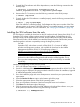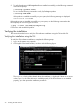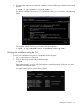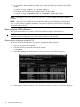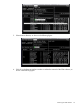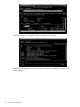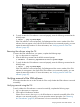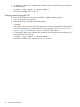Administrator's and User's Guide for SFM HP-UX 11i v3 March 2013
3. For information about installation-related errors, enter the following command at the HP-UX
prompt:
# swjob -a log <jobid> @ <system name>:/
For example, enter the following command at the HP-UX prompt:
# swjob -a log iemlhamia-0005 @ iemlhamia.india.hp.com:/
NOTE: The logs to /var/opt/sfm/log/install.log are written when SFM is getting
installed.
NOTE: Ignore the error Unable to connect to EVM, retrying, and subsequent messages from
sfm.log file, after an upgrade/installation. The retrial is expected until EVM starts accepting
connection after a reboot.
Removing the SFM software
This section describes how to remove of the SFM software using the TUI and the CLI.
CAUTION: Removing the SFM software makes your system vulnerable to failure. Also, all the
software products that depend on the SFM software may not work properly.
Removing the software using the TUI
To remove the SFM software from your system, complete the following steps:
1. Log in to the system as a superuser.
2. Enter the following command at the HP-UX prompt:
# swremove
3. Select SysFaultMgmt in the SD Remove window, as shown in the following figure:
4. Select Actions->Mark for Remove in the SD Remove window, as shown in the following figure:
26 Installing the SFM software