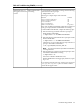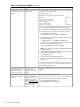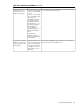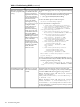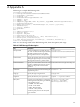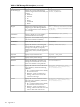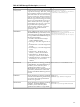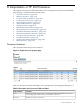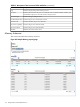Administrator's and User's Guide for SFM HP-UX 11i v3 April 2010
Table 6-9 Troubleshooting EVWEB (continued)
SolutionCauseProblem
To check if SFMProviderModule is running, enter the following
command at the HP-UX prompt:
# cimprovider -ls
Following is a sample output of the command:
MODULE STATUS
OperatingSystemModule OK
ComputerSystemModule OK
ProcessModule OK
IPProviderModule OK
SFMProviderModule Degraded
If the status of SFMProviderModule is Degraded as displayed
in the given output, SFMProviderModule is not running.
To enable SFMProviderModule, complete the following steps:
1. Enter the following command at the HP-UX prompt to
disable SFMProviderModule:
# cimprovider –d –m SFMProviderModule
2. Enter the following command at the HP-UX prompt to enable
SFMProviderModule:
# cimprovider –e –m SFMProviderModule
Alternatively, you can run the following script at the HP-UX
prompt to start SFMProviderModule:
# sh /opt/sfm/bin/restart_sfm.sh
NOTE: The script restarts SFM only if SFMProviderModule
is in Degraded state.
3. Enter the following command at the HP-UX prompt to check
if the SFMProviderModule is running:
# cimprovider -ls
If the status of SFMProviderModule is OK,
SFMProviderModule is running properly. Otherwise, repeat
steps 1 to 3.
If you still encounter the same issue, check for error logs in the
/var/opt/sfm/log/sfm.log file. For further assistance,
contact the HP support center.
SFMProviderModule is
not running.
WBEM Indications are
not logged in to the Event
Archive.
Troubleshooting EVWEB 101