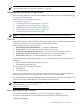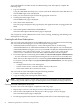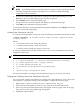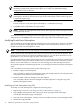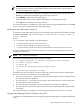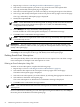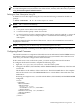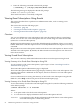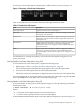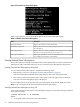Administrator's and User's Guide for SFM HP-UX 11i v2 March and June 2008
A summary of event subscriptions is displayed in a tabular format, as shown in Figure 5-2.
Figure 5-2 Summary of Evweb Event Subscriptions
Table 5-1 describes the various fields in the Event Subscription Summary table.
Table 5-1 Evweb Event Subscriptions
DescriptionField
Displays the name of an event subscription.Subscription Name
Displays TRUE if the subscription is HP Known. Displays FALSE if the
subscription is not HP Known.
HP Known
Displays TRUE if the subscription is depreciated. Displays FALSE if the
subscription is not depreciated. This field is applicable to HP Advised
subscriptions only.
Is Depricated
Displays TRUE if the subscription criterion is configured to store the
WBEM indications in the Event Archive. Displays FALSE if the
subscription criterion is not configured to store the WBEM indications
in the Event Archive.
Event Archive
Displays TRUE if the subscription criterion is configured to send an
e-mail to the specified e-mail address, when a WBEM indication is
generated. Displays FALSE if the subscription is not configured to send
an e-mail.
Email
For information on viewing the summary of Evweb event subscriptions using the CLI, see
Evweb_subscribe(1).
Viewing Details of an Event Subscription Using GUI
To view details of an event subscription, complete the following steps:
1. Repeat steps 1-5 from “Launching Evweb for Administration” (page 51).
The Event Subscription Administration page displays the event subscription table.
2. Select the event subscription from the event subscription table.
The details of the event subscription is displayed at the end of the event subscription table.
For more information on viewing the details of an Evweb event subscription using the HP SMH
GUI, select Help on the action pane of the Event Subscription page.
Viewing Details of an Event Subscription Using CLI
To view the details of an Evweb event subscription using CLI, enter the following command at
the HP-UX prompt:
# Evweb subscribe -E -n <subscription name>
Where:
-E
is an option used to display details of an event subscription.
-n
is a switch used to specify the name of an event subscription.
A table with detailed information about event subscriptions is displayed, as shown in Figure 5-3.
Viewing Event Subscriptions Using Evweb 59