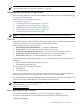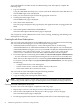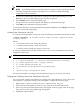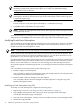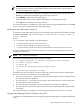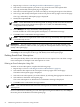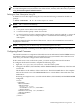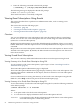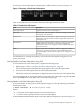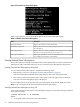Administrator's and User's Guide for SFM HP-UX 11i v2 March and June 2008
NOTE: It is mandatory to specify a unique name for creating an event subscription.
NOTE: In the EMS hardware monitoring mode, by design, Evweb associates the default
throttling configuration with the subscription. As a result, user defined throttling
configurations are not effective.
4. To view the command line equivalent of creating event subscriptions using GUI, click
Preview on the Create Subscription page. This step is optional.
5. Select Create on the Create Subscription page.
Evweb creates the event subscription and displays a confirmation message.
6. Click OK on the confirmation message window.
For more information on creating subscription using the HP SMH GUI, select Help on the action
pane of the Create Subscription page.
Creating Event Subscription Using CLI
To create an event subscription using CLI, enter the following command at the HP-UX prompt:
# Evweb subscribe -C -n <subscription name> -v<comma\ separated event
category names>
Where:
-C
is an option used to create event subscriptions.
-n
is a switch used to specify a name for an event.
-v
is a switch used to specify the category of an event.
A message stating that the execution of the Evweb subscribe command was successful is
displayed on the screen.
NOTE: The -n and the -v switches are mandatory.
You can also use the following switches with the -C option:
• (-e [eq\ne\le\ge\bw] [:] <severity level1>[,<severity level2>])
• (-v <comma separated event category names>)
• (-i <comma separated Event #>)
• (-t (archive|e-mail) [<destination properties>])
• -r
• -g<throttling configuration name>
For more information on creating event subscriptions using CLI, see Evweb_subscribe(1).
Copying and Creating a New Event Subscription Using GUI
You can reuse the existing subscriptions for creating a new subscription. To create a new event
subscription by copying an existing event subscription, complete the following steps:
1. Repeat steps 1-5 from “Launching Evweb for Administration” (page 51).
2. Select the event subscription you want to copy, from the event subscription table.
3. Select Copy and create subscription in the action pane on the top right corner of the page.
The Copy and create subscription page is displayed.
4. Modify the required fields.
Administering Indications Using Evweb 53