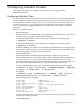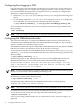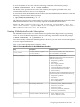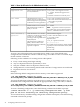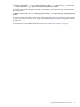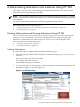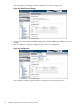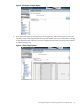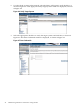Administrator's and User's Guide for SFM HP-UX 11i v2 March and June 2008
Configuring Error Logging in SFM
Logging information about the internal operational errors of SFM such as system call errors is
called, error logging. You can configure error logging parameters, such as severity, location of
logs, and the number of backup files by using the sfmconfig command. To configure these
parameters, complete the following steps:
1. Modify the /var/opt/sfm/conf/FMLoggerConfig.xml configuration file using a text
editor.
2. For the changes made in the /var/opt/sfm/conf/FMLoggerConfig.xml configuration
file to take effect, enter the following command at the HP-UX prompt:
# /opt/sfm/bin/sfmconfig -c /var/opt/sfm/conf/FMLoggerConfig.xml
For more information about the sfmconfig command, enter the following command at the
HP-UX prompt:
# man sfmconfig
NOTE: You can configure the parameters by using the command-line interface (CLI) only.
Configuring the SFMIndicationProvider
This section describes how to configure the SFMIndicationProvider. It also describes how to
switch between the SFMIndicationProvider and the EMS Hardware Monitors. This switching
option is available only on Itanium-based systems.
The SFMIndicationProvider operates independent of the EMS framework, and generates WBEM
indications if it detects any abnormal activity on the resources it manages.
To switch from the monitors that the SFMIndicationProvider replaces, such as cpe_em, cmc_em,
and memory_ia64 monitors to the SFMIndicationProvider, enter the following command at the
HP-UX prompt:
# /opt/sfm/bin/sfmconfig -w -s
The following output on the terminal that was used to start the CIMOM indicates that the
SFMIndicationProvider has successfully replaced the three EMS Hardware Monitors:
Disabling EMS hardware monitors and enabling SysFaultMgmt. This may
take a few minutes. SysFaultMgmt will now monitor the devices & EMS
hardware monitors will be shutdown.
NOTE: Starting with the HP-UX 11i v2 March 2008 release, SFM is the default monitoring mode.
However, you can switch to the OnlineDiag monitoring mode.
To check whether the SFMIndicationProvider is working properly, send a test event by entering
the following command at the HP-UX prompt:
# /opt/sfm/bin/sfmconfig -t -m
The following output indicates that the SFMIndicationProvider is working properly:
Sending test event for memory monitor.
NOTE: You can also send test events for other devices that the SFMIndicationProvider monitors.
For information on the devices monitored by the SFMIndicationProvider, see Table 1-2 (page 15).
To view the list of events, enter the following command at the HP-UX prompt:
# Evweb eventviewer -L
A list of events along with the details such as event number, severity, and event category are
displayed.
32 Configuring Indication Providers