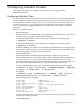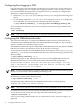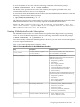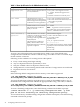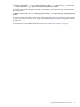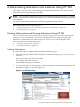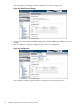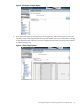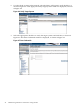Administrator's and User's Guide for SFM HP-UX 11i v2 March and June 2008
3 Configuring Indication Providers
This chapter describes how to configure indication filters, error logging, and the
SFMIndicationProvider.
Configuring Indication Filters
You must configure the indication filters to view desired indications. You use the Filter Metadata
Provider (FMD) to configure indication filters that deliver important or desired indications, for
example, indications with a certain severity. The provider also ensures that all the indications
that HP recommends for system management are logged in the Event Archive, available at
/opt/sfmdb/pgsql. Logging indications in the archive helps track all the events that are
generated.
Filters are classified as follows:
• HP-Defined Filters
HP-Defined filters are defined by HP, and are present in the FMD repository at the time of
installation. You can enable or disable HP-Defined filters.
To enable HP-Defined filters, enter the following command at the HP-UX prompt:
# sfmconfig -m enable
To disable HP-Defined filters, enter the following command at the HP-UX prompt:
# sfmconfig -m disable
Indications fulfilling the conditions in the HP-Known HP-Defined filters are logged in the
Event Archive. These subscriptions ensure that all the indications recommended by HP for
system management are logged in the Event Archive.
• Admin-Defined Filters
Admin-Defined filters are defined by the administrator. HP does not provide any
Admin-Defined filter. To create, delete, modify, enable, and disable Admin-Defined filters,
you must use the sfmconfig command. By default, the FMD Provider does not log
indications fulfilling the conditions in the Admin-Defined filters, in the Event Archive. You
must modify the Admin-Defined filters to log indications in the Event Archive.
To add an Admin-Defined Filter, enter the following command at the HP-UX prompt:
# sfmconfig -m add -n <filter name> -s {ENABLE|DISABLE} -l {WQL|CQL}
-q <query> -ns <name space> -d <description>
For example,
# sfmconfig -m add -n AdminFilter_2 -s ENABLE -l WQL -q "Select *
from HP_AlertIndication" -ns root/cimv2 -d "Admin Filter"
The following output is displayed:
Filter Name : AdminFilter_2
Filter Type : Admin Defined Filter
Filter Unique Identifier : 10002
Filter Query : Select * from HP_AlertIndication
Filter Query Language : WQL
Filter Source Namespace : root/cimv2
Filter Description : Admin Filter
Filter State : Enabled Filter State
Filter Last Operation : Add Filter
For more information about the sfmconfigcommand and its options, enter the following
command at the HP-UX prompt:
# man sfmconfig
Configuring Indication Filters 31