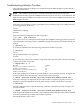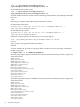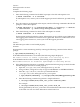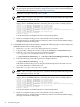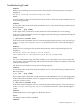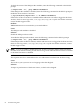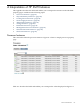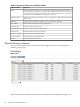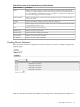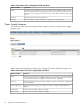Administrator's and User's Guide for SFM HP-UX 11i v2 December 2008
NOTE: You can create sample indications using only those monitors that are supported
on your system. For the list of monitors supported on your system, see the EMS Wrapper
Provider Data Sheet posted at: http://docs.hp.com/en/diag
5. Open the /var/opt/sfm/log/sfm.log file.
NOTE: The /var/opt/sfm/log/sfm.log file is the file specified in the Target field
of the FMLoggerConfig.xml file.
Following is an example of how the sfm.log file is displayed when you change the
logging level to INFORMATIONAL, indicating that the provider is loaded properly:
04/19/04 03:36:32 EMSWrapper INFORMATIONAL 9596 Using port 49173
04/19/04 03:36:32 EMSWrapper INFORMATIONAL 9596 Provider Enabled
04/19/04 03:38:03 EMSWrapper INFORMATIONAL 9599 Registration for
/storage/events/disks/default/0_0_0_2_0.6.0 Accepted. RequestID : 63700993
04/19/04 03:38:03 EMSWrapper INFORMATIONAL 9599 Registration for /system/events/chassis/chassis_log
Accepted. RequestID : 64552961
04/19/04 03:38:03 EMSWrapper INFORMATIONAL 9599 Registration for
/system/events/core_hw/core_hw Accepted.
RequestID : 65404929
Use the information available in the file to analyze the problem.
6. When you complete testing, revert to the default severity settings in the
FMLoggerConfig.xmlfile using a text editor. If you do not revert to the default settings,
the logs consume more disk space.
2. If the SFMIndicationProvider is enabled, complete the following steps to check whether the
SFMIndicationProvider is loaded properly:
1. Open the /var/opt/sfm/conf/FMLoggerConfig.xml file.
2. Using an editor, change the severity of logs from WARNING to INFORMATIONAL.
3. Enter the /opt/sfm/bin/sfmconfig command with the
/var/opt/sfm/conf/FMLoggerConfig.xml option:
# /opt/sfm/bin/sfmconfig -c /var/opt/sfm/conf/FMLoggerConfig.xml
4. Enter the following command to generate a sample indication:
# /opt/sfm/bin/sfmconfig -t -p
Indications related to the processor are generated and reported to the CMS. You can
view these indications in the Events List.
5. Open the /var/opt/sfm/log/sfm.log file.
NOTE: The /var/opt/sfm/log/sfm.log file is the file specified in the Target field
of the FMLoggerConfig.xml file.
Following is an example of how the sfm.log file is displayed when you change the
logging level to INFORMATIONAL, indicating that the provider is loaded properly:
04/19/04 03:36:32 EMSWrapper INFORMATIONAL 9596 Using port 49173
04/19/04 03:36:32 EMSWrapper INFORMATIONAL 9596 Provider Enabled
04/19/04 03:38:03 EMSWrapper INFORMATIONAL 9599 Registration for
/storage/events/disks/default/0_0_0_2_0.6.0 Accepted. RequestID : 63700993
04/19/04 03:38:03 EMSWrapper INFORMATIONAL 9599 Registration for /system/events/chassis/chassis_log
Accepted. RequestID : 64552961
04/19/04 03:38:03 EMSWrapper INFORMATIONAL 9599 Registration for
/system/events/core_hw/core_hw Accepted.
RequestID : 65404929
Use the information available in the file to analyze the problem.
6. When you complete testing, revert to the default severity settings in the
FMLoggerConfig.xmlfile using a text editor. If you do not revert to the default settings,
the logs consume more disk space.
84 Troubleshooting SFM