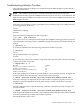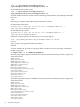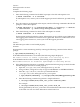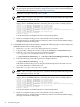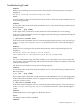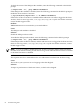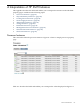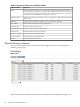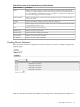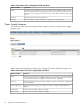Administrator's and User's Guide for SFM HP-UX 11i v2 December 2008
Cause 4
Subscriptions do not exist.
Solution
Complete the following steps:
1. Enter the following command at the HP-UX prompt to check if subscriptions exist:
# Evweb subscribe -L -b external
If subscriptions exist, contact your local HP support personnel. Otherwise, proceed to step
2
2. If no subscriptions are displayed in the output, enter the following command at the HP-UX
prompt to create subscriptions:
# Evweb subscribe -C -n <subscription name> -e <severity> -v <device>
-t <destination> -g <throttling configuration name>
3. Enter the following command to check if the subscription is created:
# Evweb subscribe -L -b internal
If subscriptions are displayed in the output, subscriptions are successfully created. Indications
start logging in the Events List when an event is generated. However, if indications do not
start logging in the Events List, contact your local HP support personnel.
Cause 5
The indication providers are not loaded properly.
Solution
Determine the current monitoring mode by entering the following command at the HP-UX
prompt:
# /opt/sfm/bin/sfmconfig -w -q
If the EMS Hardware Monitors are enabled, the following output displayed:
EMS hardware monitors are enabled & SysFaultMgmt is not monitoring any device.
If the SFMIndicationProvider is enabled, the following output is displayed:
EMS hardware monitors are disabled & SysFaultMgmt is monitoring devices.
1. If the EMS Hardware Monitors are enabled, complete the following steps to check whether
the EMS Wrapper Provider is loaded properly:
1. Open the /var/opt/sfm/conf/FMLoggerConfig.xml file.
2. Using an editor, change the severity of logs from WARNING to INFORMATIONAL.
3. Enter the /opt/sfm/bin/sfmconfig command with the
/var/opt/sfm/conf/FMLoggerConfig.xml option:
# /opt/sfm/bin/sfmconfig -c /var/opt/sfm/conf/FMLoggerConfig.xml
4. Enter the following command to generate a sample indication:
# /etc/opt/resmon/lbin/send_test_event <monitor_name>
For example:
# /etc/opt/resmon/lbin/send_test_event disk_em
Events generated by the disk_em monitor are translated into indications and reported
to the CMS. You can view these indications in the Events List.
Troubleshooting Indication Providers 83