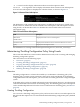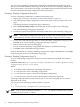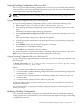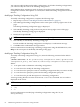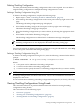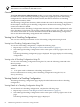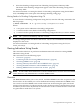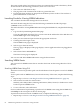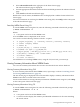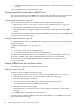Administrator's and User's Guide for SFM HP-UX 11i v2 December 2008
3. Select the throttling configuration from Throttling Configuration Summary Table.
The details of the throttling configuration appear at the end of Throttling Configuration
Summary Table.
For more information on viewing the details of a throttling configuration using the HP SMH
GUI, select Help on the action pane of the Manage throttling config page.
Viewing Details of a Throttling Configuration Using CLI
To view details of a throttling configuration using the CLI, enter the following command at the
HP-UX prompt:
# Evweb subscribe -T -l -g <throttling configuration name>
Where:
-T
is an option used to administer a throttling configuration.
-l
is a switch used to view details of a throttling configuration.
-g
is a switch used to specify the name of a throttling configuration that you want to modify.
NOTE: The -g switch is mandatory with the -l switch.
A message stating that the execution of the Evweb subscribe command was successful is
displayed on the screen.
For more information on viewing details of a throttling configuration using the CLI, see
Evweb_subscribe(1).
Viewing Indications Using Evweb
This section describes how to perform non-administration tasks related to viewing WBEM
indications using Evweb.
This section discusses the following topics:
• “Overview” (page 67)
• “Launching Evweb for Viewing WBEM Indications” (page 68)
• “Searching WBEM Events” (page 68)
• “Viewing Summary Information About WBEM Events” (page 69)
• “Viewing Detailed Information About WBEM Events” (page 70)
• “Deleting WBEM Events from the Event Archive” (page 70)
NOTE: Evweb enables both administrators and non-administrators to search and view WBEM
events. However, only administrators can delete WBEM events.
Overview
The Event Viewer enables you to view, search, and delete WBEM events that are present in the
Event Archive. It also enables you to view detailed and summary information of WBEM events.
You can also search for WBEM events stored in the Event Archive using the quick search and
advanced search features. To enhance search results, the Event Archive is divided into Current
and History Event Archive. By default, the Current Event Archive contains the latest events that
are generated on an HP-UX 11i v2 system.
Viewing Indications Using Evweb 67