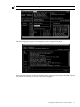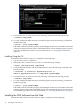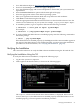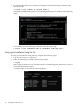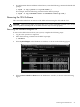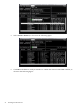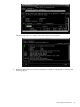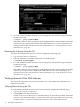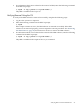Administrator's and User's Guide for SFM HP-UX 11i v2 December 2008
1. Go to HP Software Depot at: http://www.hp.com/go/softwaredepot
2. Search for SysFaultMgmt. The Overview page is displayed.
3. Go to the Installation page and review Prerequisites to ensure that your system meets the
requirements.
4. Select the Receive for Free >> option at the bottom right of the page.
5. Select the appropriate release of the HP-UX operating system.
6. Enter your registration information. Read and accept the terms and conditions.
7. Click Next >> at the bottom right of the page.
8. Click the appropriate link under Download Software to download the software. Save the
software in a local directory on your system, for example, /tmp/SysFaultMgmt.depot.
9. To install the product, log in as superuser and enter the following command:
# swinstall -s <full path of depot> SysFaultMgmt
For example,
# swinstall -s /tmp/SysFaultMgmt.depot SysFaultMgmt
10. To verify whether the SFM software is installed properly, enter the following command at
the HP-UX prompt:
# swlist | grep SysFaultMgmt
If the SFM software is installed properly, SysFaultMgmt and the version number appear in
the output. If the SFM software is not installed properly, you must repeat the installation
procedure. For more information, see “Verifying the Installation” (page 23).
Verifying the Installation
This section describes how to verify the SFM software installation using the TUI and the CLI.
Verifying the Installation Using the TUI
To verify the SFM software installation, complete the following steps:
1. Log in to the system as a superuser.
2. Click Logfile in the Install window, as shown in the following figure:
The Logfile, which includes details about the installation, is displayed. If there are no
errors in the Logfile, the SFM software is installed properly. If the SFM software is not
installed properly, you must repeat the installation procedure.
Verifying the Installation 23