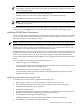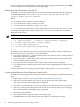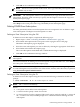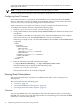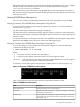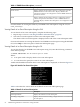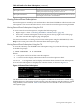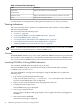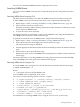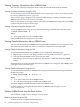Administrator's and User's Guide for SFM HP-UX 11i v1 December 2006
5. IMPORTANT: The subscription criteria is not copied when you copy an HP Advised event
subscription. Therefore, ensure that you specify the subscription criteria in the Copy and
Create Subscription page.
6. Select Create on the Copy and Create Subscription page.
EVWEB creates the event subscription and displays a confirmation message.
7. Click OK on the confirmation message window.
NOTE: There is no CLI equivalent of this action. The Copy and create subscription feature
is available only on GUI.
For more information on creating an event subscription by copying an existing event subscription
using the GUI, select Help on the action pane of the Copy and Create Subscription page.
Modifying EVWEB Event Subscriptions
You can modify an event subscription by modifying the criteria and location. However, the fields
that you are allowed to modify depend on the type of event subscription you select. You can
modify more than one subscription at a time.
NOTE: The HP Known event subscriptions are classified as HP Advised and Admin Defined.
In HP Advised event subscriptions, the events are stored in the event archive by default. The
default location of the events cannot be modified. However, you can direct the events to your
email address. You cannot change any other subscription criteria.
In Admin Defined event subscriptions, the events are stored in the event archive by default. The
default location of the events can be modified. You can store events in the event archive, direct
them to your e-mail address, or do both. You cannot change any other subscription criteria.
In event subscriptions created through EVWEB, you can change all criteria except the subscription
name.
You can modify an event subscription in the following ways:
• Modify a single event subscription.
You can modify a single event subscription using the modify feature by selecting the event
subscription from the event subscription table.
• Modify similar criteria in multiple event subscriptions.
You can modify similar criteria in multiple event subscriptions by using the Copy and
Modify subscription feature.
Modifying an Event Subscription Using the GUI
To modify an event subscription, complete the following steps:
1. Repeat steps 1-5 from “Launching EVWEB for Administration” (page 49).
2. Select Modify subscription in the action pane on the top right corner of the page.
The Modify subscription page is displayed.
3. Modify the required fields.
4. To view the command line equivalent of modifying event subscriptions using GUI, click
Preview on the Modify subscription page. This step is optional.
5. Select Modify in the Modify subscription page.
EVWEB modifies the event subscription and displays a confirmation message.
6. Click OK on the confirmation message window.
Administering Indications Using EVWEB 51