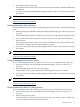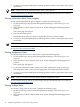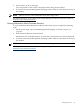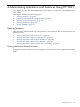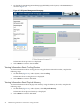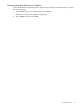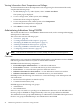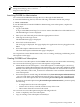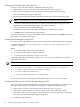Administrator's and User's Guide for SFM HP-UX 11i v1 December 2006
2. Select Disks on the system page.
Information about the disks such as Hardware Path, Serial Number, and Disk FW Revision
is displayed.
3. To return to the System Management Homepage Home window, select Home at the top of
the window.
NOTE: There is no CLI to view information about the voltage status.
For more information, see the HP Systems Insight Manager Installation and User’s Guide at:
http://docs.hp.com/en/netsys.html
Viewing Information About Memory
To obtain information about memory using the Memory Instance Provider, complete the following
steps:
1. On the System Page of HP SIM, click System Management Homepage, as shown in Figure 3-14
(page 40).
The HP SMH Home window is displayed. This window provides details about the system.
2. To view information about the physical memory on the system, select Physical Memory
under System.
Information about memory on the system such as the Memory Type, Serial Number, and
Part Number is displayed in the Physical Memory window.
3. To return to the System Management Homepage Home window, select Home at the top of
the window.
NOTE: There is no CLI to view information about memory.
For more information, see the HP Systems Insight Manager Installation and User’s Guide at:
http://docs.hp.com/en/netsys.html
Viewing Management Processor Status
To view the Management Processor (MP) status of the system, complete the following steps:
1. On the System Page, select System Management Homepage, as shown in Figure 3-14
(page 40).
2. Select Management Processor on the system page.
The MP status of the system is displayed in the Management Processor window.
3. To return to the System Management Homepage Home window, select Home at the top of
the window.
NOTE: There is no CLI to view information about the voltage status.
For more information, see the HP Systems Insight Manager Installation and User’s Guide at:
http://docs.hp.com/en/netsys.html
Viewing Information About Cooling Devices
To view information about the cooling devices on the system, complete the following steps:
1. On the System Page, select System Management Homepage, as shown in Figure 3-14
(page 40).
2. Select Cooling under System.
Information about cooling devices on the system such as the status, location, and the type
of fans is displayed in the Cooling Status window.
Viewing Instances 41