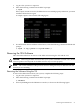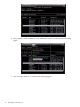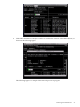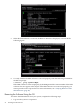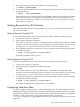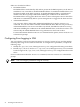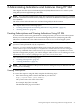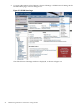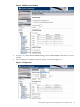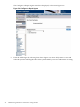Administrator's and User's Guide for SFM HP-UX 11i v1 December 2006
2. Enter the following command at the HP-UX command prompt:
# swremove SysFaultMgmt
3. To verify whether the SFM software is removed properly, enter the following command at
the HP-UX prompt:
# swlist | grep SysFaultMgmt
If the SFM software is removed properly, SysFaultMgmt and the version number of the SFM
software do not appear in the output. If the SFM software is not removed properly, you
must repeat the removal procedure. For more information, see “Verifying Removal of the
SFM Software” (page 25).
Verifying Removal of the SFM Software
This section describes how to use the TUI and the CLI to verify whether the SFM software is
removed successfully.
Verifying Removal Using the TUI
To verify whether the SFM software is removed successfully, complete the following steps:
1. Log in to the system as a superuser.
2. Click Logfile in the Remove Window.
If there are no errors in the Logfile, the SFM software is removed successfully. If the SFM
software is not removed properly, you must repeat the removal procedure. See “Removing
the SFM Software” (page 21) for instructions on how to remove the SFM software.
3. For information about errors related to the removal of SFM, enter the following command
at the HP-UX prompt:
# swjob -a log <jobid> @ <system name>:/
The jobid is available in the Logfile.
Verifying Removal Using the CLI
To verify if the SFM software is removed successfully, complete the following steps:
1. Log in to the system as a superuser.
2. Enter the following command at the HP-UX prompt:
# swjob
If the output contains no errors, the SFM software is removed successfully. If the SFM
software is not removed properly, you must repeat the removal procedure. See “Removing
the SFM Software” (page 21) for instructions on how to remove the SFM software.
3. For information about errors related to the removal of the SFM software, enter the following
command at the HP-UX prompt:
# swjob -a log <jobid> @ <system name>:/
The jobid is available in the output of the swjob command.
Configuring Indication Filters
You must configure indication filters to view desired indications. The Filter Metadata Provider
(FMD) helps configure indication filters that deliver important or desired indications, for example,
indications with a certain severity. The provider also ensures that all the indications recommended
by HP for system management are logged in the Event Archive, available at
/var/opt/sfmdb/pgsql. Logging indications in the archive helps track all the events that are
generated.
Verifying Removal of the SFM Software 25