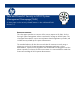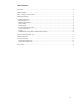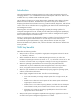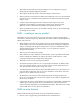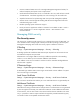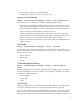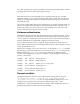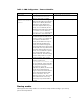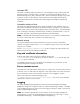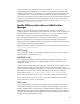Safe and Powerful: Security in HP-UX System Management Homepage (SMH)
9
Autostart URL
This mode is the default setting for startup. You can start SMH by using a web browser and
navigating to http://hostname:2301/. If autostart is configured as the default, there is a
daemon listening only on http://hostname:2301. There is no daemon listening on port 2381
and hence this port will fail. When a request reaches port 2301 (http), then the HP-UX
Apache-based Web Server is started on port 2381 (https) and the page is automatically
redirected.
Automatic startup on boot
This mode starts SMH automatically during system initialization. If the automatic startup on
boot mode is enabled and the system was rebooted using this configuration, you can access
SMH by using a web browser and navigating to https://hostname:2381/. The SMH Apache
server is listening on both http://hostname:2301/ and https://hostname:2381/. If you use
port 2301 (http), then it automatically gets redirected to port 2381 (https).
NOTE: For autostart URL and automatic startup on boot, you can use http://hostname:2301,
as it works in both cases. This is possible on an HP-UX system only.
Manual startup
You can start SMH from the HP-UX command line as long as you have an X-Windows
interface running (for example, if the DISPLAY variable is properly set). You can start SMH
using the smh command.
Use the /opt/hpsmh/bin/smhstartconfig script to configure the startup mode of the
SMH server and the Tomcat instance that SMH uses.
Key and certificate information
In HP-UX, both public and private keys for SMH are stored in the
/var/opt/hpsmh/sslshare directory. The files are called file.pem (private key) and
cert.pem (server certificate).
For detailed instructions on how to establish trust relationships using certificates, see the
System Management Homepage User Guide.
Secure custom menus
Only SMH users with Administrator authorization can create menus, and execute those menus
as the user ‘root’. For SMH users with Operator or User authorization, the custom menus that
they are allowed to access will be executed as the user who has logged in to SMH.
These custom menus are stored and managed in the
/opt/hpsmh/data/htdocs/xlaunch/custom_menus.js file which can be manually
copied from one system to other systems.
Logging
The System Management Homepage Log contains HP System Management Homepage
(SMH) level configuration changes as well as successful and failed login attempts. It is helpful
when troubleshooting login or access issues when logging in directly to SMH, or from the HP
Systems Insight Manager (HP SIM).
NOTE: You must have administrative access to SMH to access the System Management
Homepage Log. To access the System Management Homepage Log, select Logs → System
Management Homepage → System Management Homepage Log