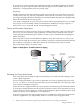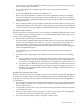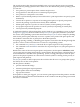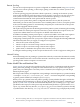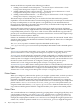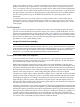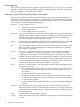HP-UX System Administrator's Guide: Overview HP-UX 11i v3 (B3921-90011, September 2010)
Printer Logging
Every spooling system request is logged in a log file located in /usr/spool/lp/log. The file
contains a record of each spooling system request, including request ID, user name, printer name,
time, error messages, and reprints due to failure.
Summary of Line Printer Spooling System Commands
These are the commands associated with the line printer spooling system and a summary of
what they do. See their respective manpages for complete details. In addition to these commands,
most features of the spooling system can be controlled using one of the system administration
tools such as the System Management Homepage.
lpadmin lpadmin allows you to:
• Add/remove printers to/from the spooler
• Define printer classes
• Set the default priority for a printer
lpsched lpsched (the scheduler) is the heart of the line printer spooling system. When it is
running, the line printer spooling system is considered to be running; when it is not
running the line printer spooling system is considered to be not running. The
lpsched command starts the scheduler running.
lpshut Performing the opposite function of the lpsched command is the lpshut command.
lpshut stops the scheduler and therefore stops all printing on all printers.
lp The lp command submits a new print request to the line printer spooling system.
When you want to print something from a shell environment (from a command
line), use the lp command.
lpstat The lpstat command reports the current status of the scheduler (“running” or
“stopped”), whether or not a print queue (printer or class queue) is currently
accepting new print requests, whether or not printers in the spooler are currently
enabled, and which print requests are queued up or printing on each print queue.
lpmove The lpmove command moves a print request from one print queue to another or
to move all queued print requests on one queue to a different queue. The lpmove
command can only be used when the scheduler is not running.
lpalt The lpalt command allows you to change the attributes of specified print requests.
Using lpalt you can:
• Move specified print requests from one queue to another without having to stop
the scheduler (Note: the print requests cannot be actively printing when you
move them)
• Change the priority of a queued print request
• Change the number of copies that will print (of the specified print requests)
• Change the print options (for example, change portrait to landscape printing)
for queued print requests
• Change the title that will print on a banner page associated with specified print
requests
lpfence Each print request has a priority (from 0 to 7) associated with it. The lpfence
command, which can only be used when the scheduler is not running, specifies for
a given printer the minimum priority a print request must have in order to print on
the specified printer.
cancel Cancels queued or printing print requests.
accept
Allows new print requests to be submitted to a print queue (associated with a printer
or class).
70 Major Components of HP-UX