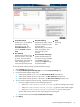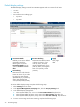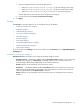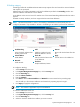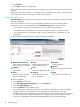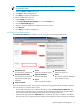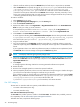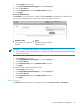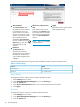HP System Management Homepage Version 3.2.2 User Guide (509679-005; March 2011)
531
Apply
Save page
data.
Box Item Ordering
Determines the order of items
shown. If you order by name,
the items appear
alphabetically. If you order by
status, items appear from
worst (critical), to best
(normal).
Presentation Mode
Enables you to set the default
presentation mode by
selecting from a list. The
Presentation Mode has two
options: List View and Icon
View.
2
Box Ordering
Determines the order that the
boxes are shown. If you order
by name, the items appear
alphabetically. If you order by
status, items appear from
worst (critical) to best (normal).
4
Use Custom text and images
Enables the administrator to
set custom warning messages
in the Sign In page and
imagery in the Sign In page
and master header.
To set User-specific display settings complete the following steps:
1. Select Settings from the menu.
2. In the System Management Homepage box, click the Display Settings link.
3. In the User-specific display settings field:
1. Select System Default, List, or Icon in the Presentation Mode drop-down list.
2. Select System Default, By status, or By name in the Box ordering drop-down list.
3. Select System Default, By status, or By name in the Box item ordering drop-down list.
4. To use a custom image and custom warning, complete the following steps:
1. Place the image and text files in the following directories:
• SMHBaseDir/data/htdocs/custom_ui/logo0.jpg (for the loading screen image)
• SMHBaseDir/data/htdocs/custom_ui/logo1.jpg (for the master header image)
• SMHBaseDir/data/htdocs/custom_ui/warning1.txt (for the warning text)
All three files must be present to view custom images and warning text.
2. Click the check box beside Use custom text and images.
5. Click Apply.
System Management Homepage box 31