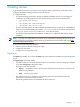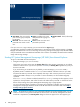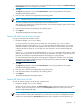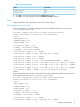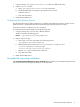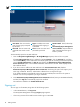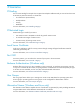HP System Management Homepage Version 3.2.2 User Guide (509679-005; March 2011)
might have browsed to the wrong system. For more information about installing the certificate authority
Root Certificate, see the online help in your browser.
2. Click Yes.
The Sign In page appears.
3. Enter your user name that is recognized by the operating system.
4. Enter the password that is recognized by the operating system.
5. Click Sign In.
6. Select Tools→System Information→System Management Homepage.
7. Select a target system from the list.
8. Select a check box next to a target system, and then click Apply.
9. Verify the target system by selecting a check box next to the system, and then click Run Now.
The Security Alert dialog box appears, prompting you to trust the server. If you do not import the
certificate
, the Security Alert appears each time you browse to HP SMH.
The System Management Homepage appears.
Starting from the HP-UX Command Line
When you run the sam or smh command and the DISPLAY environment variable is set, HP SMH opens in
the default Web browser. If the DISPLAY environment variable is not set, HP SMH opens in the TUI. Most
applications for performing administration tasks are available through the Web-based GUI interface and
an enhanced TUI. However, some applications continue to open in ObAM based X-windows or ObAM
based TUI.
HP recommends using the
smh
(1M) command. However, the
sam
(1M) command continues to be available
and behave just as the
smh
(1M) command. Some functional areas previously available for system
administration are obsolete. These areas are listed in the
HP-UX 11i Release Notes
, available on the HP
Technical documentation web site at http://www.hp.com/go/hpux-core-docs.
HP SMH Management Server
By default, the HP SMH management server for HP-UX starts only on demand. It does not run continually. A
daemon listens on port 2301 to start an instance of the management server.
Configuring firewall settings
Windows
Some operating systems including Windows XP with Service Pack 2 and Windows Server 2003 SBS
implement a firewall that prevents browsers from accessing the ports required for the Version Control
Repository Manager access. To resolve this issue, configure the firewall with exceptions to enable browsers
to access the ports used by HP SIM and Version Control Repository Manager.
NOTE: For Windows XP with Service Pack 2, the firewall configuration leaves the default SP2 security
enhancements intact, but enables traffic over the ports. These ports are required for the Version Control
Repository Manager to run. The secure and insecure ports must be added to enable proper communication
with your browser.
To configure the firewall:
1. Select Start→Settings Control Panel.
2. To configure the firewall settings, double-click Windows Firewall.
3. Select Exceptions.
4. Click Add Port.
5. Enter the following product name and the port number information.
Add the exceptions listed in the following table to the firewall protection:
14 Getting started