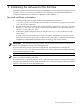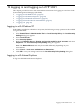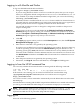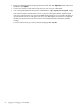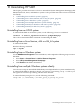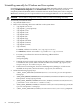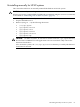HP System Management Homepage Installation Guide, March 2008
Table Of Contents
- Installation Guide
- Table of Contents
- About this document
- 1 Product overview
- 2 Installation requirements
- 3 Initial setup
- 4 Installing on HP-UX
- 5 Installing on Windows
- 6 Installing HP SMH using the ProLiant Remote Deployment Utility
- 7 Installing HP SMH using the HP Smart-Update Manager (HPSUM)
- 8 Installing in-place on Linux
- 9 Installing directly on Linux
- 10 Installing in-place on Linux using Linux Deployment Utility
- 11 Initializing the software for the first time
- 12 Logging in and logging out of HP SMH
- 13 Uninstalling HP SMH
- Index
• In the System Management Homepage banner, for HP-UX click Sign Out and for Linux and
Windows click logout.
• Close every instance of the web browser that you use to log in to HP SMH.
• You can stop HP SMH from the HP-UX command line: /opt/hpsmh/lbin/hpsmh stop
This will not stop the mini-daemon smhstartd, but will stop the HP-UX Apache-based
web server. The next time you contact HP SMH through http://hostname:2301, the HP-UX
Apache-based web server will again start up on port 2381 (https). If autostart is configured,
the HP-UX Apache-based web server times out automatically after 30 minutes (default
setting).
For more information, go to the hpsmh(1m) manpage: man hpsmh.
66 Logging in and logging out of HP SMH