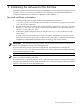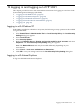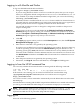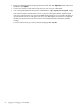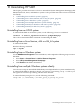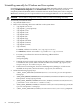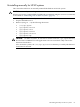HP System Management Homepage Installation Guide, March 2008
Table Of Contents
- Installation Guide
- Table of Contents
- About this document
- 1 Product overview
- 2 Installation requirements
- 3 Initial setup
- 4 Installing on HP-UX
- 5 Installing on Windows
- 6 Installing HP SMH using the ProLiant Remote Deployment Utility
- 7 Installing HP SMH using the HP Smart-Update Manager (HPSUM)
- 8 Installing in-place on Linux
- 9 Installing directly on Linux
- 10 Installing in-place on Linux using Linux Deployment Utility
- 11 Initializing the software for the first time
- 12 Logging in and logging out of HP SMH
- 13 Uninstalling HP SMH
- Index

12 Logging in and logging out of HP SMH
This chapter provides browser and command line instructions for logging in to and out of HP
System Management Homepage (HP SMH).
• “Logging in with Windows XP” (page 63)
• “Logging in with Internet Explorer” (page 63)
• “Logging in with Mozilla and Firefox” (page 65)
• “Logging in from the HP-UX command line” (page 65)
• “Logging out” (page 65)
Logging in with Windows XP
If HP SMH is installed on a Windows XP system, the following security option must be enabled
to log into HP SMH:
1. Select Control Panel ⇒ Administrative Tools ⇒ Local Security Policy. The Local Security
Settings dialog box appears.
2. Select Local Policies.
3. Select Security Options.
4. Right-click Network Access: Sharing and security model for local accounts and select
Properties. The Local Security Policy Setting dialog box appears.
Note: The Network Access item may be worded differently, depending on your
environment.
5. Select Classic - local users authenticate as themselves.
6. Click OK to save your settings and close the Local Security Policy Setting dialog box.
Logging in with Internet Explorer
To log in to HP SMH with Internet Explorer:
Logging in with Windows XP 63