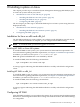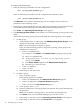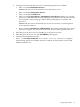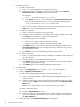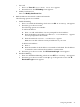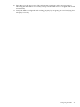HP System Management Homepage Installation Guide, March 2008
Table Of Contents
- Installation Guide
- Table of Contents
- About this document
- 1 Product overview
- 2 Installation requirements
- 3 Initial setup
- 4 Installing on HP-UX
- 5 Installing on Windows
- 6 Installing HP SMH using the ProLiant Remote Deployment Utility
- 7 Installing HP SMH using the HP Smart-Update Manager (HPSUM)
- 8 Installing in-place on Linux
- 9 Installing directly on Linux
- 10 Installing in-place on Linux using Linux Deployment Utility
- 11 Initializing the software for the first time
- 12 Logging in and logging out of HP SMH
- 13 Uninstalling HP SMH
- Index
4. Configure Local and Anonymous Access. The following options are available:
• Enter 1 to enable Anonymous Access.
Caution: HP does not recommend the use of anonymous access.
• Enter 2 to disable Anonymous Access.
• Enter 3 to disable Local Access.
• Enter 4 to enable Local Access - Anonymous. Local Access enables you to locally
gain access to HP SMH without being challenged for authentication. Any local user has
access limited to unsecured pages without being challenged for a username and
password.
Caution: HP does not recommend the use of local access unless your management
server software enables it.
• Enter 5 to enable Local Access - Administrator. This option grants full access to secure
and unsecure pages. Any user with access to the local console is granted full access.
5. Enter n to go to the next screen or enter p to go to the previous screen.
6. Enter n to go to the next screen. The Trust Mode screen appears.
7. Configure the HP SMH trust mode.
Enter 1 for Trust by Certificate. Trust Mode: Trust by Certificate appears.
The following options are available: Trust by Certificate, Trust by Name, Trust All and
Modify Certificate List.
Configuring HP SMH 45