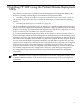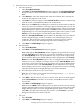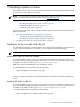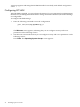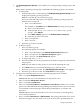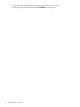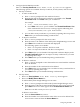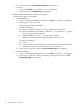HP System Management Homepage Installation Guide, February 2007
7. Select the level of security you want to provide from one of the following trust modes:
a. Trust By Certificate
i. Select Trust By Certificate.
ii. Click Next. The Trusted Certificates dialog box appears. The Trusted Certificates
dialog box allows trusted certificate files to be added to the Trusted Certificate
List.
iii. Click Browse to select the certificate file. After the certificate file is selected, the
certificate data appears on the screen.
iv. Click Add. The certificate appears under Certificate File. To delete a certificate file
from the screen, click the X located before the certificate file.
v. Note: If you click Next without adding any certificates to the list and no certificates
exist from a previous installation, a message appears indicating that if you do not
specify any trusted certificates, HP Systems Insight Manager cannot access the HP
Insight Management Agents on this system. Click OK if you do not want HP Systems
Insight Manager to access the Insight Management Agents on this system, or click
Cancel to close the dialog box and add the trusted certificates to the list.
Note: The Trust By Certificates option enables the HP SMH system and the HP
Systems Insight Manager system to establish a trust relationship by means of
certificates. This mode is the strongest method of security because it requires
certificate data and verifies the digital signature before enabling access.
vi. Click Next. The IP Binding dialog box appears.
b. Trust By Name
i. Select Trust By Name.
ii. Click Next. The Trusted Server dialog box appears.
Note: Although the Trust By Name mode is a slightly stronger method of security
than the Trust All mode, it still leaves your system vulnerable to security attacks.
The Trust By Name mode sets up HP SMH to only accept certain requests from
servers with the HP Systems Insight Manager names designated in the Trust By
Name field. The Trust By Name option is easy to configure and can prevent non
malicious access. For example, you might want to use the Trust By Name option
if you have a secure network, but your network has two groups of administrators
in two separate divisions. The Trust By Name option would prevent one group
from installing software to the wrong system. This option does not verify anything
other than the HP Systems Insight Manager server name submitted.
iii. Enter the names of the servers you want to trust.
Note: The server name cannot contain the following characters: ~, !, `, @, #, $, %, ^,
&, *, (, ), +, =, ", :, ', <, >, ?, ,, |, and ;.
iv. Click Add to add the name of a server you want to trust. The server name appears
under Trusted Server. To delete a server name, click the X located next to the
server name.
v. Click Next. The IP Binding dialog box appears.
Note: If you click Ne xt without adding any server names to the list, an error message
appears, indicating that if you do not specify any trusted server names, HP Systems
Insight Manager cannot access the Insight Management Agents on this system.
Click OK to proceed without trusting any systems, or click Cancel to close the
dialog box and add server names to the list.
c. Trust All
i. Select Trust All.
ii. Click Next. The IP Binding dialog box appears.
Installing remotely on Windows using ProLiant Remote Deployment Utility 33